02.5 Scenario Versions
For configuring the scenario, there are two branches:
- Development - the branch for testing the scenario's configuration and data processing results;
- Production - the branch for storing the working version of the scenario.
The Development-version and the Production-version of the scenario can be edited and executed independently of each other. This allows for meeting the business process requirements by using the Production-version of the scenario while simultaneously making enhancements to the Development-version.
To create a new Development-version of the scenario and transfer it to the Production branch, follow these steps:
- Save the current version of the scenario by clicking on the Save button;

- Check the availability of the next Development-version in the list of versions;
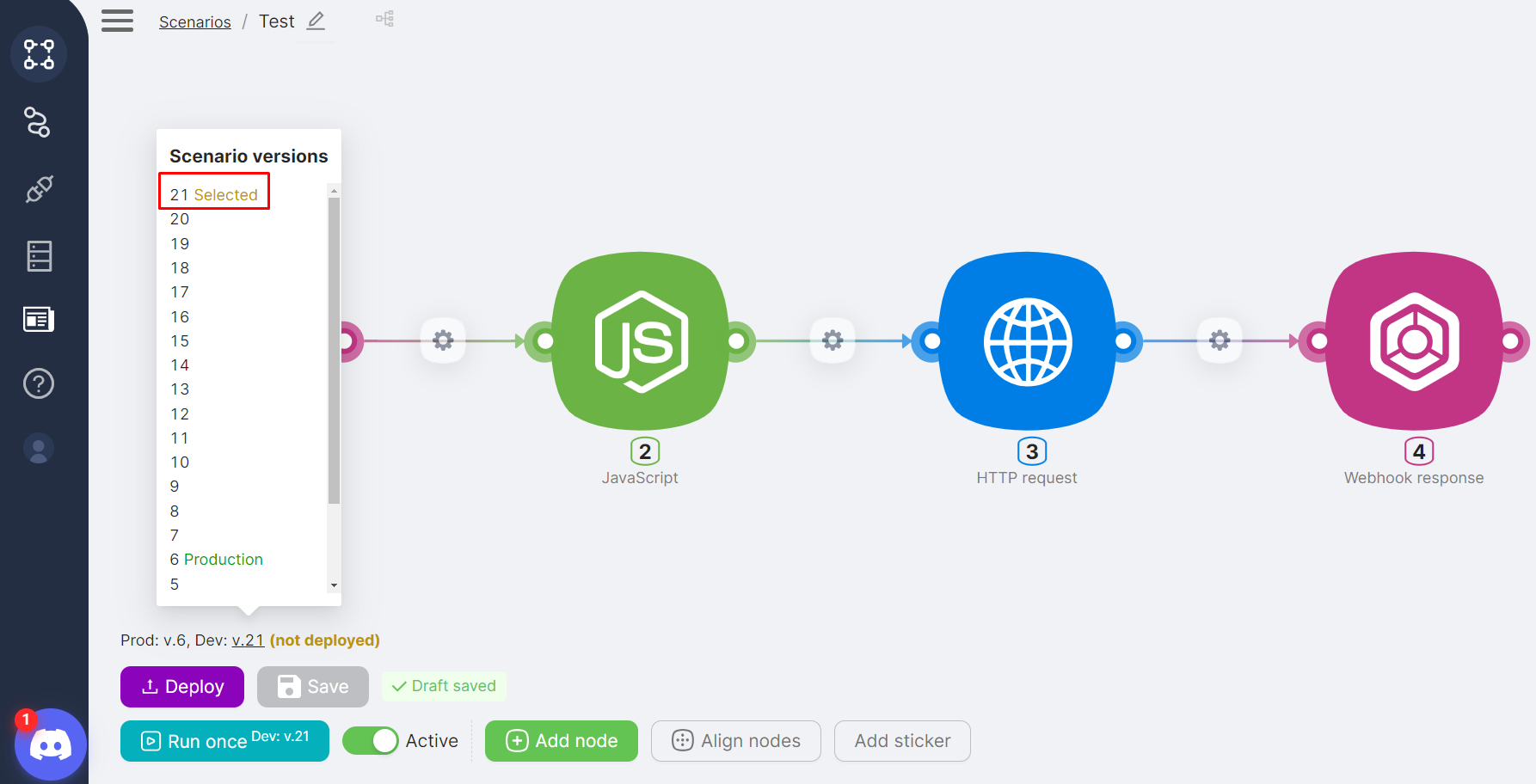
- Click the Deploy button;
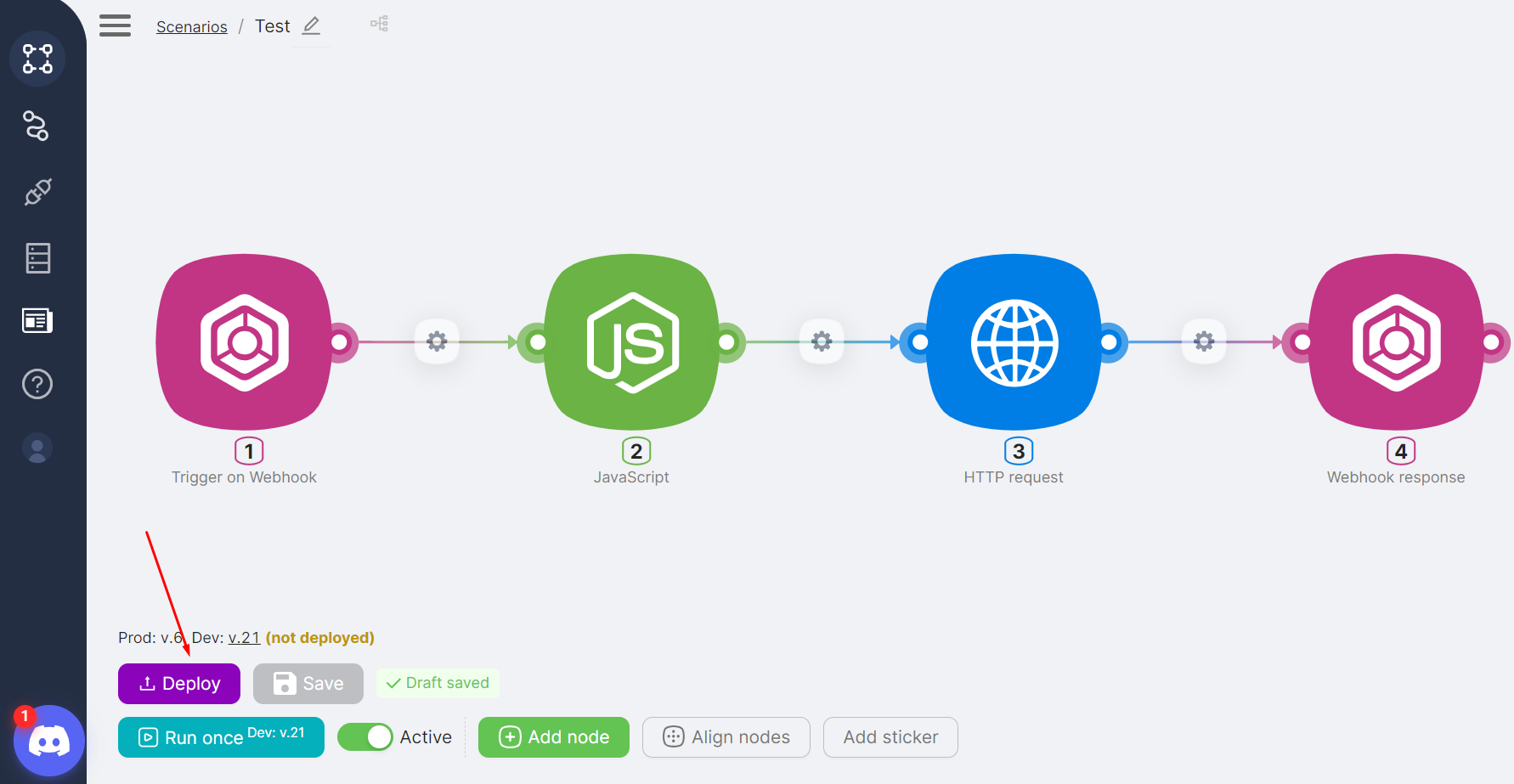
- Check the availability of the Production-version in the list of versions.

tip
The label "Selected" indicates the current scenario version. The label "Production" indicates the Production-version scenario.
If necessary, you can "roll back" the Production-version of the scenario. To do this, follow these steps:
- Select any previous version of the scenario:

- Press the Deploy button to publish the previous version of the scenario to the Production branch:
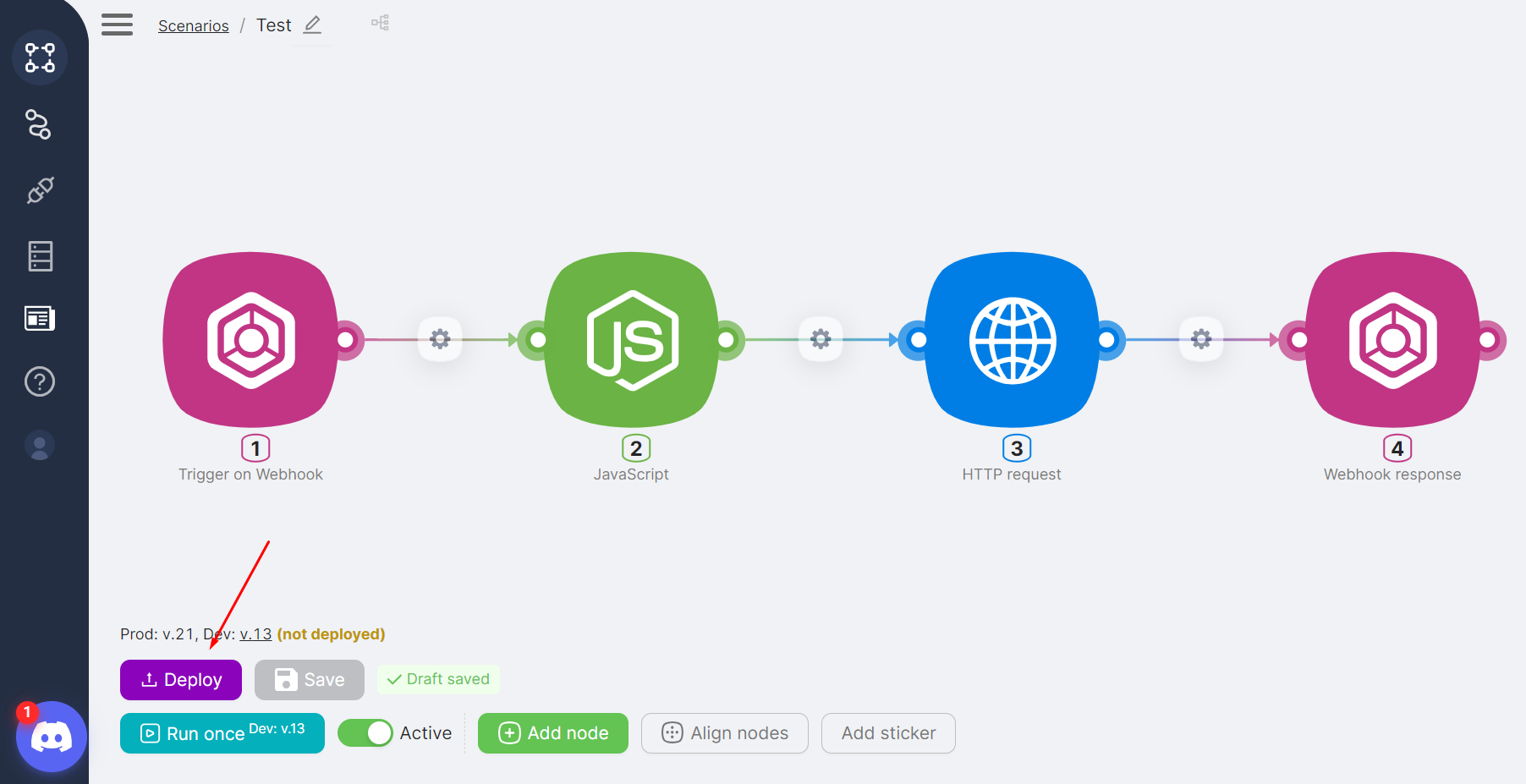
- View the “Selected” and “Production” labels for the previous version of the scenario.
