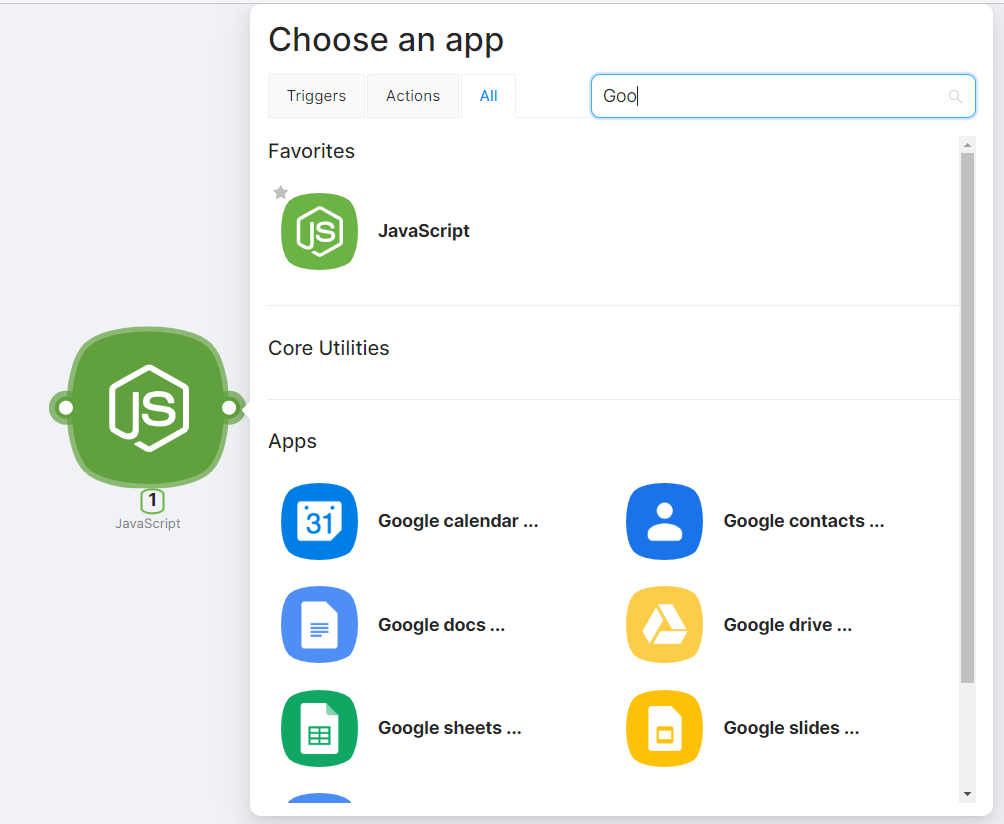04.1 Adding a Node
Adding a node
If the scenario has been recently created and doesn't yet contain any nodes, you can add the first node by clicking the Add Node... button in the central part of the interface:
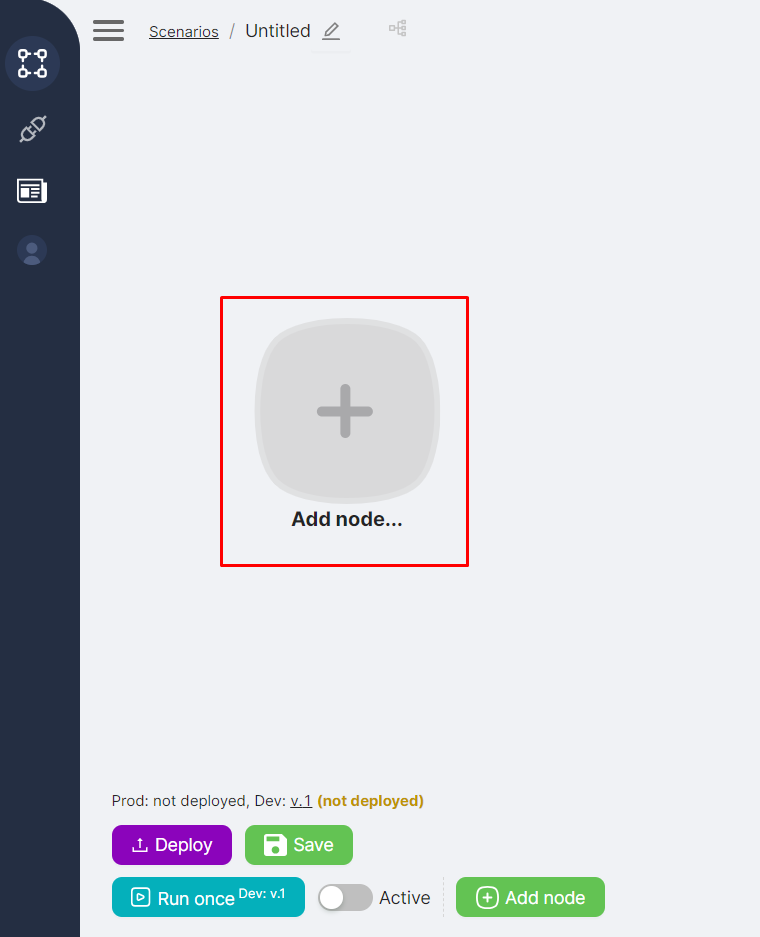
If there are already nodes in the scenario, you can add a new node by:
- Clicking the Add Node button in the bottom part of the interface;

- Clicking on the right route point of an already added node.

After clicking the add node button, select the desired node from the provided list in the Choose an app window.
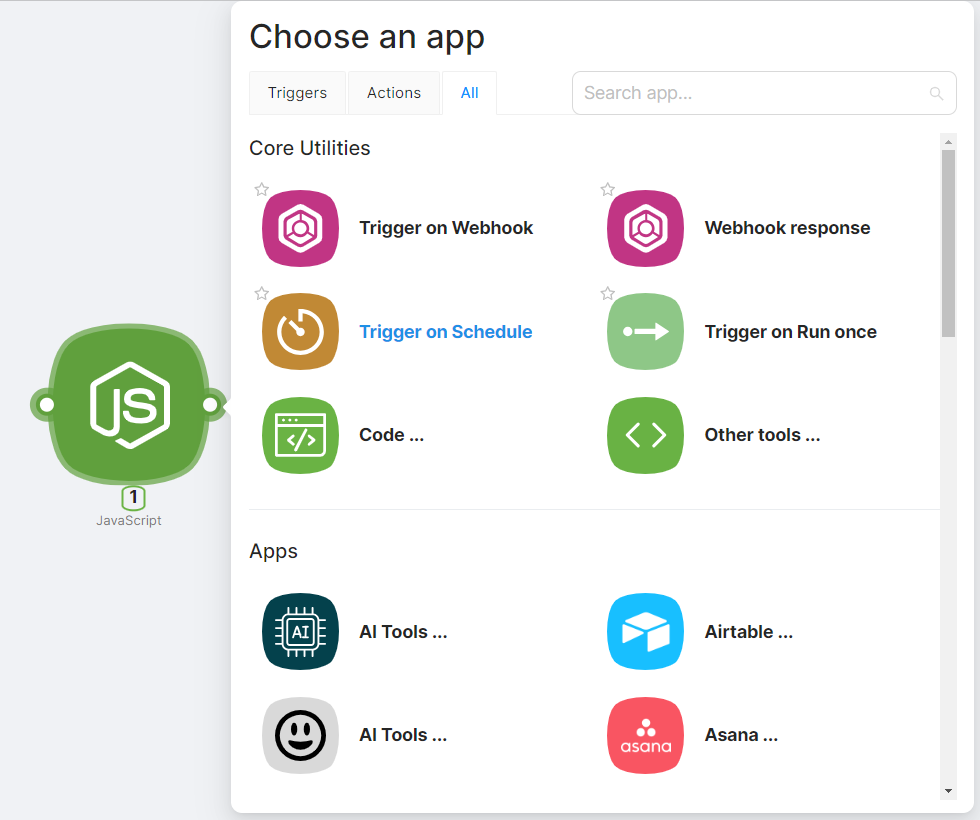
Favorite nodes
To mark the most frequently used nodes with a star for them to appear at the top of the Choose an app window, follow these steps:
- Mark the desired node with a “star”;
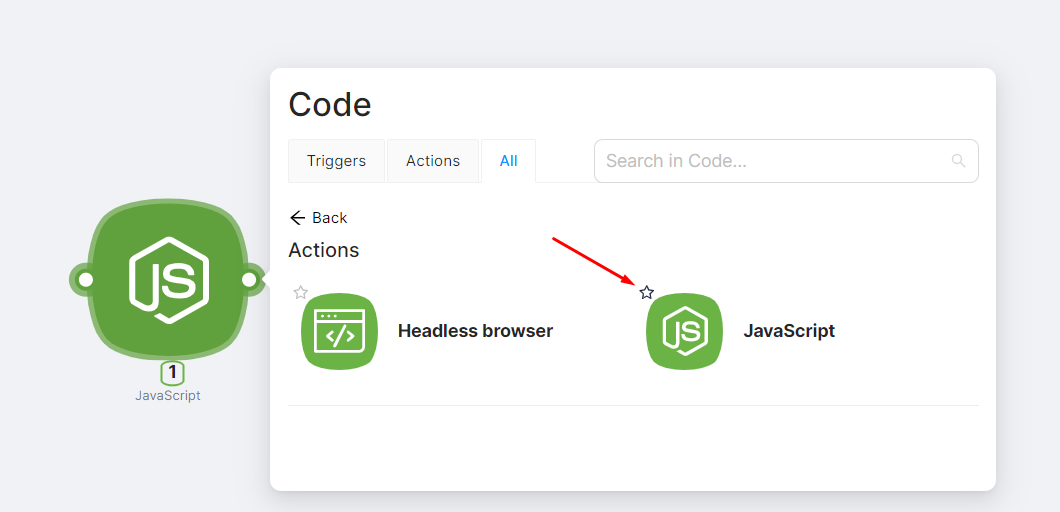
- Check for the presence of the node in the Choose an app window under the Favorites section.
If quick access to the node is no longer needed, you can remove the “star” by clicking on it again.
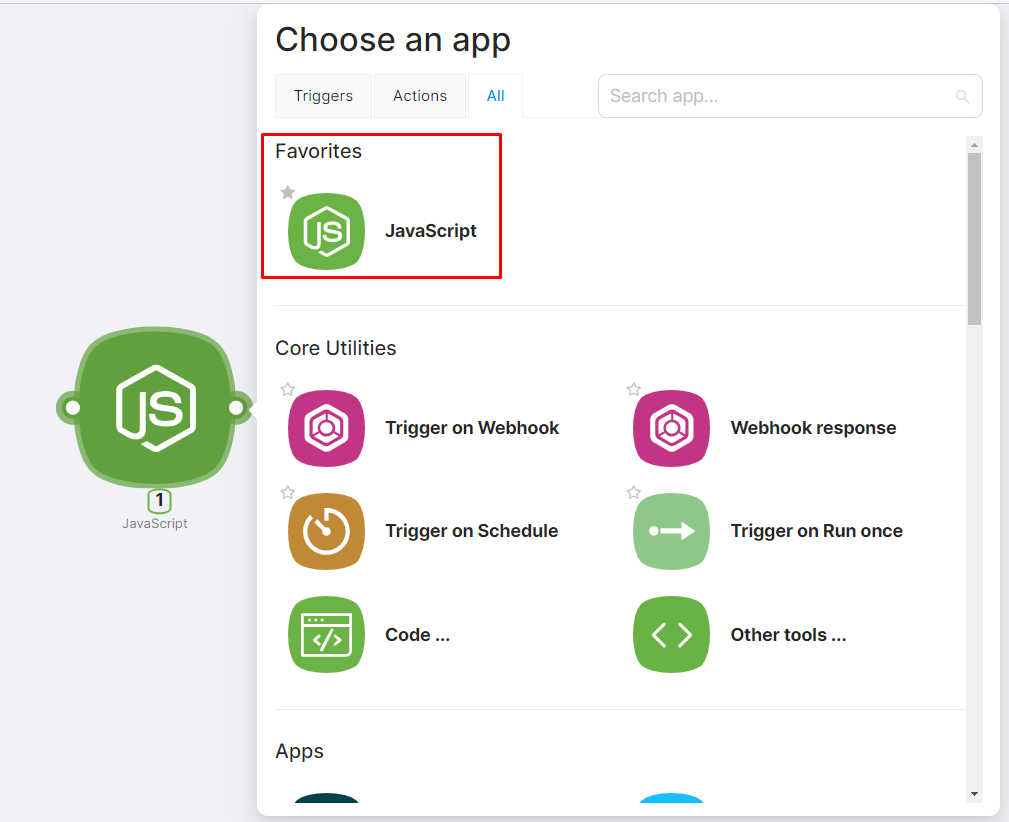
Search by name
At the top of the Choose an app window, there is a search by node name available.