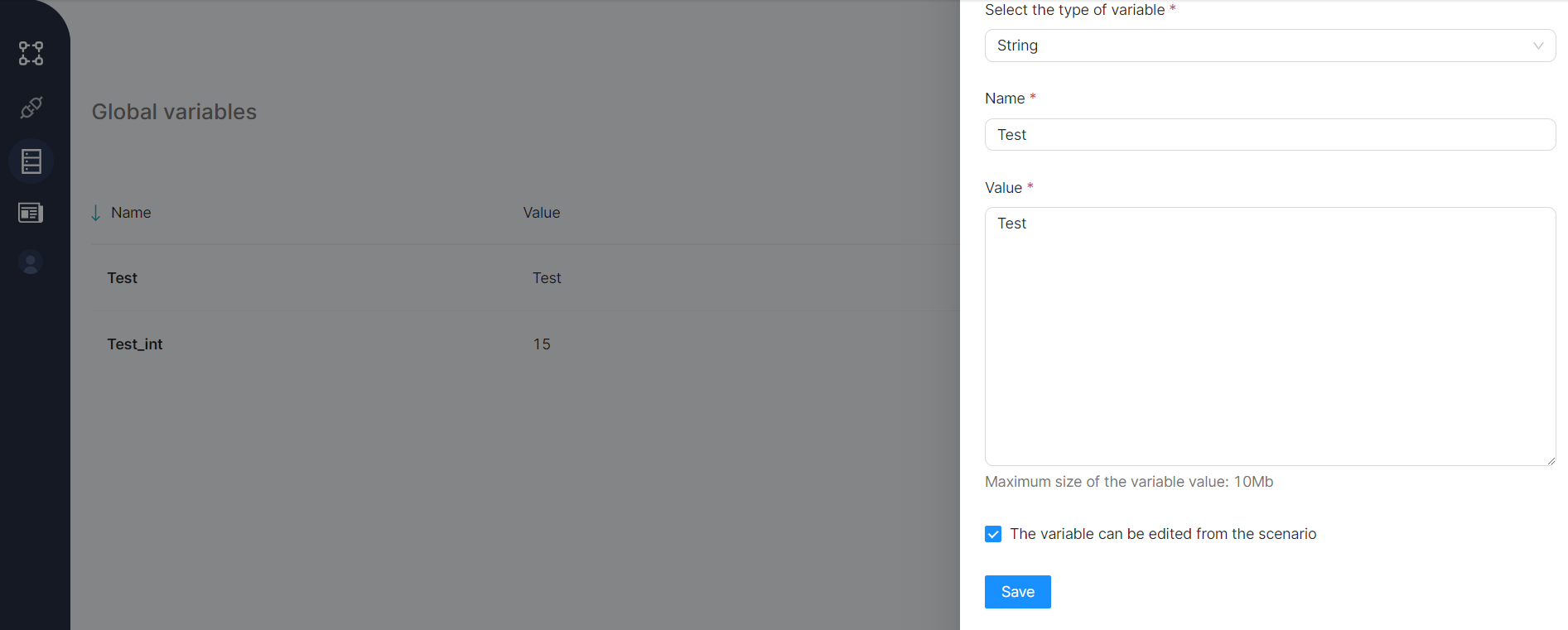09.2 Creating and Editing Global Variables
Creating a global variable on the Variables page
To add a new global variable, click the New Variable button on the page listing global variables.

After clicking the add button, a window for creating a global variable opens on the same page.
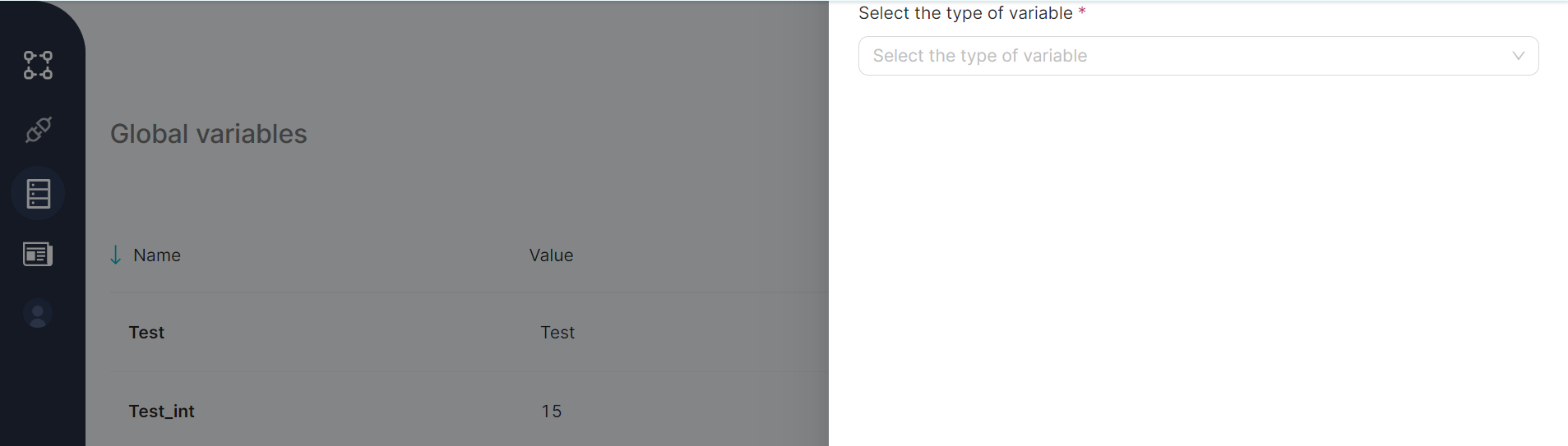
To create a variable, choose the variable type from the mandatory drop-down field Select the type of variable in the new variable window. The available values for selection are: string, number, JSON, and boolean.
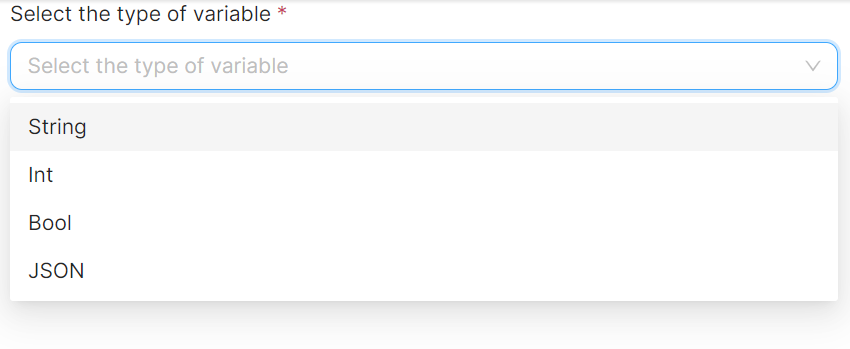
Variable Type - String, Number, JSON
If a variable of type string, number, or JSON is created, fill in the mandatory fields before clicking the Save (4) button:
- Variable name in the Name (1) field;
- Variable value (up to 32Mb for strings and JSON) in the Value (2) field;
- Indication of whether the variable can be edited from the scenario (3) (default - yes).
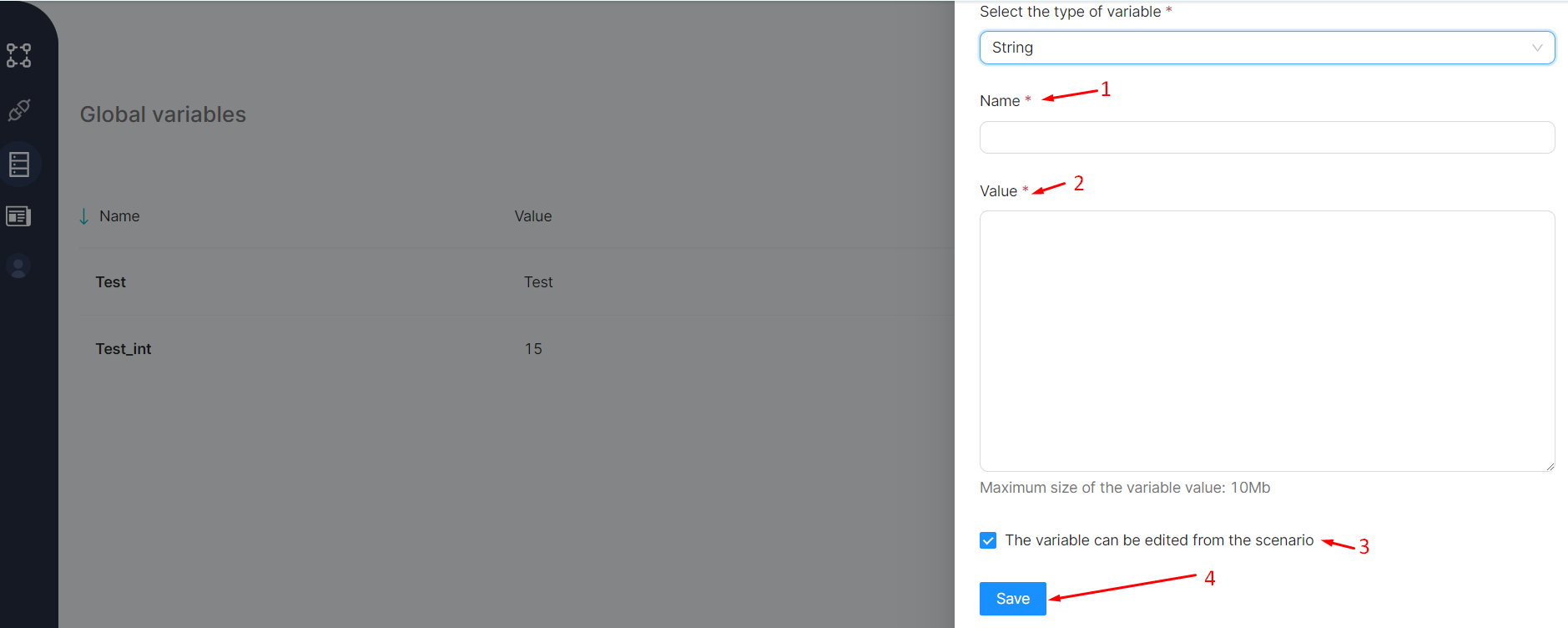
Variable Type - Boolean
If the created variable is of boolean type, fill in the mandatory fields before clicking the Save (4) button:
- Variable name in the Name (1) field;
- One of the two possible values, true or false, for the variable in the Value (2) field;
- Indication of whether the variable can be edited from the script (3) (default - yes).

Editing a global variable on the Variables page
To modify a global variable, click the Edit (2) button in the menu of the variable's row (1) in the global variables table.

After clicking the edit button, a window for changing the selected global variable opens on the same page. The variable parameters are filled in the corresponding fields and are available for modification.