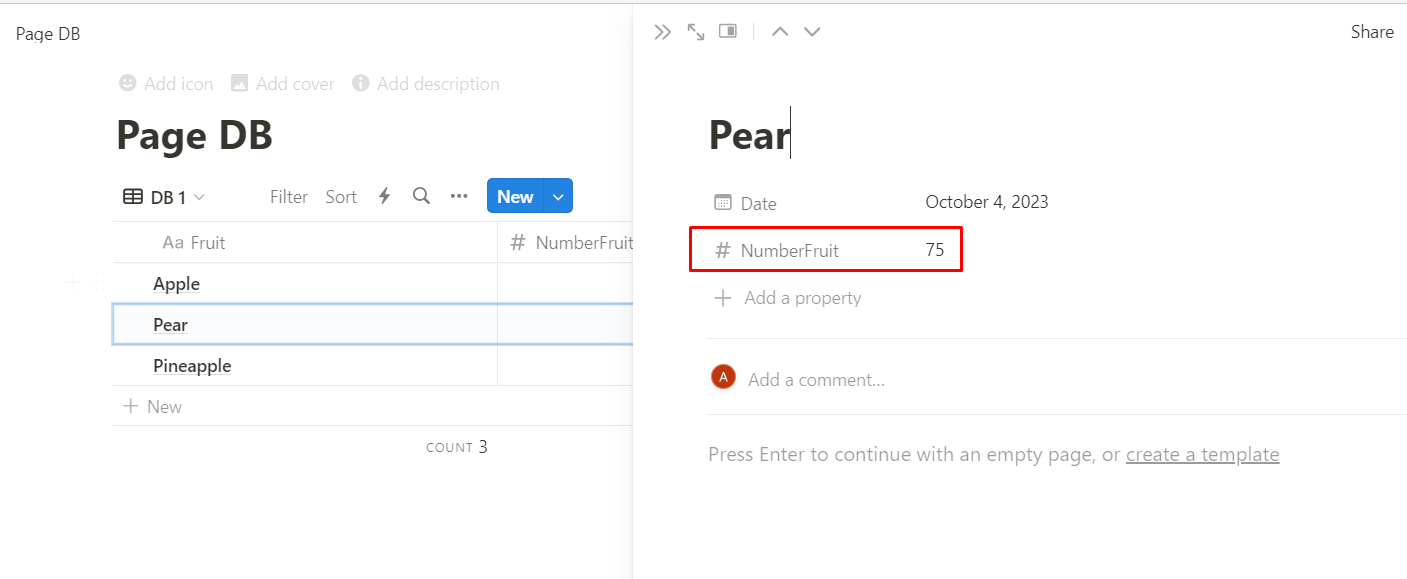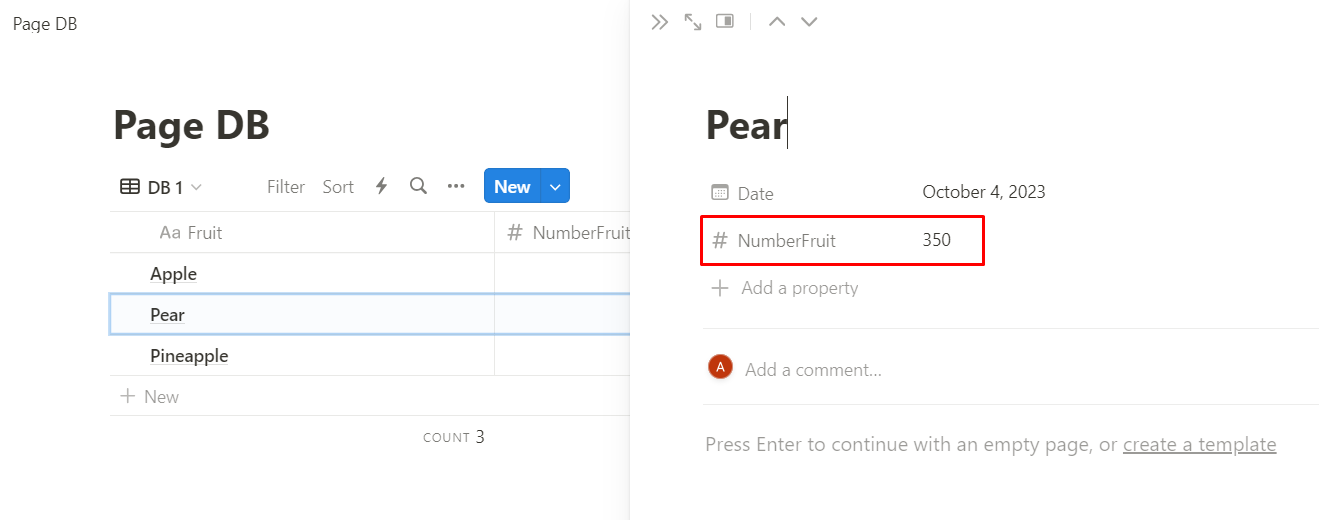04.5.02.4 Nodes of the action type 2
Retrieve Block
Node Description
This node is responsible for retrieving the content of the selected page.
Node Configuration
To configure the Retrieve Block node, you need to fill in the mandatory fields:
- Connection;
- Block ID, a dropdown list of pages to choose the one whose content you want to retrieve. Pages within the accessible space are available;
- Retrieve Block Children, a toggle to include the content of child blocks of the page.
Example of Node Usage
To retrieve the content of a page using the Retrieve Block node, you need to create a scenario with nodes:
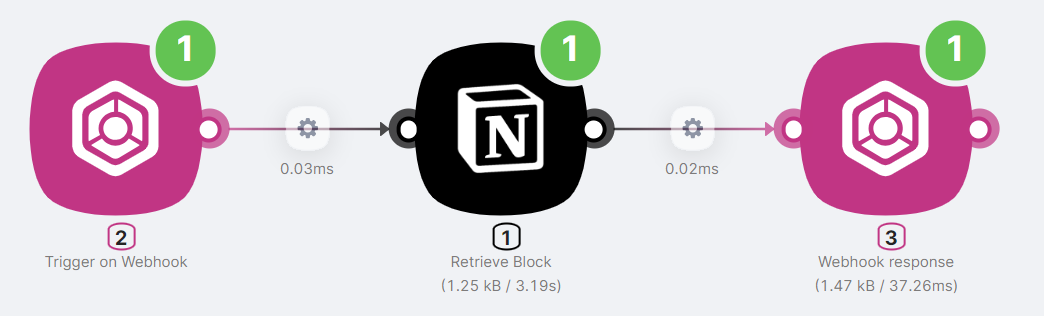
- Trigger on Webhook to initiate the scenario;
- Retrieve Block to request the content of the page;
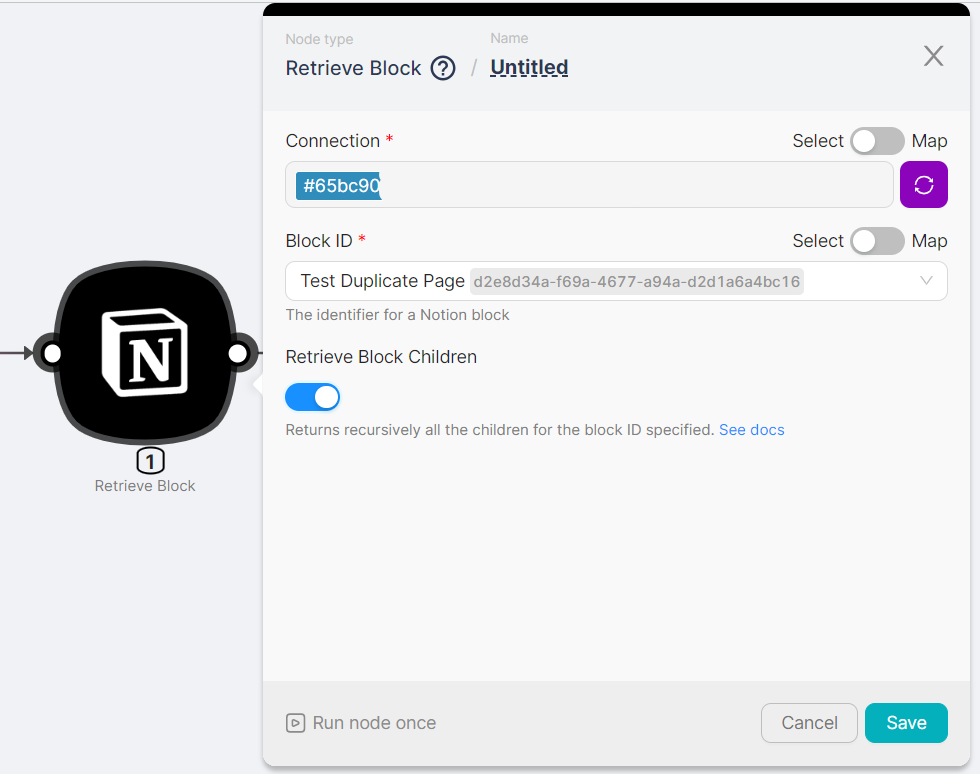
- Webhook response to receive the content of the page.
The result of executing the scenario is obtaining the content of the page.
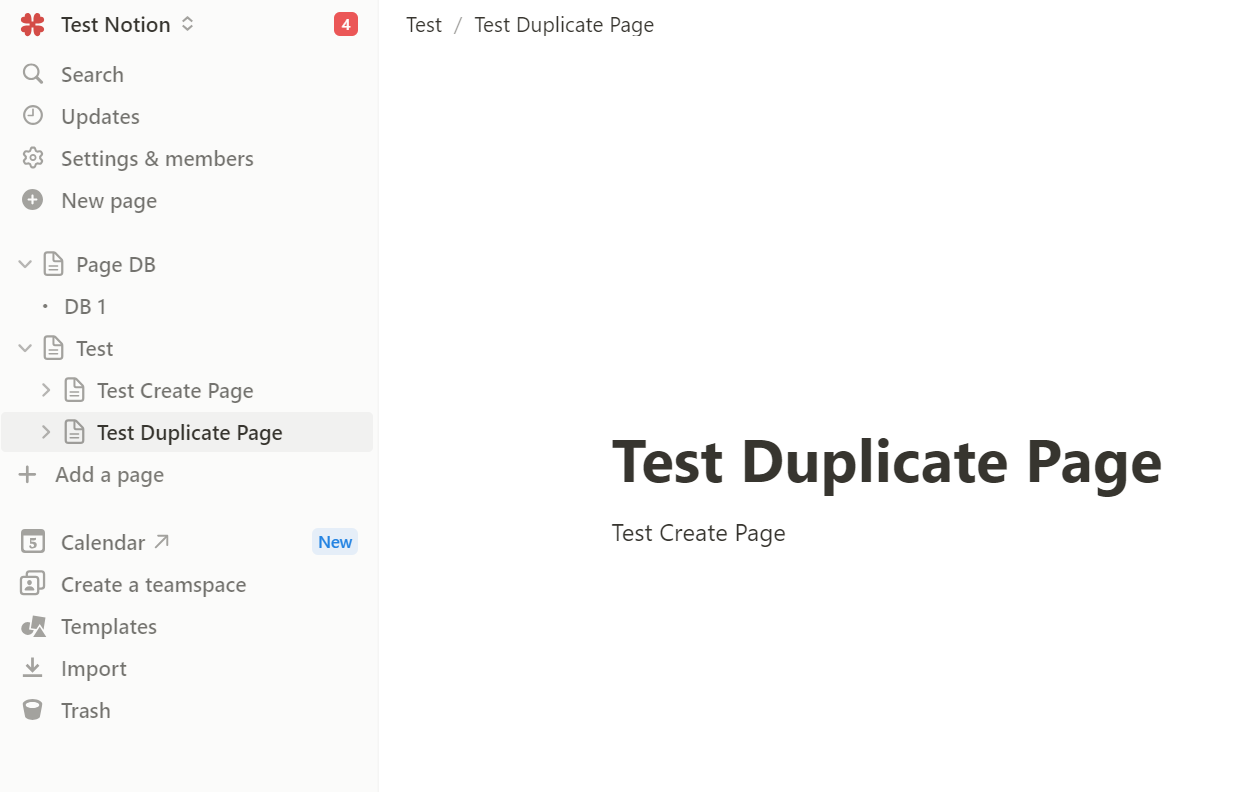
JSON
{
"archived": false,
"child_page": {
"title": "Test Duplicate Page"
},
"children": [
{
"archived": false,
"children": [],
"created_by": {
"id": "a0b06bfc-b516-45a5-acfe-911a4343bdde",
"object": "user"
},
"created_time": "2024-02-05T18:45:00.000Z",
"has_children": false,
"id": "68570049-212c-4c05-b90a-17f7ec77fcbf",
"last_edited_by": {
"id": "a0b06bfc-b516-45a5-acfe-911a4343bdde",
"object": "user"
},
"last_edited_time": "2024-02-05T18:45:00.000Z",
"object": "block",
"paragraph": {
"color": "default",
"rich_text": [
{
"annotations": {
"bold": false,
"code": false,
"color": "default",
"italic": false,
"strikethrough": false,
"underline": false
},
"href": null,
"plain_text": "Test Create Page",
"text": {
"content": "Test Create Page",
"link": null
},
"type": "text"
}
]
},
"parent": {
"page_id": "d2e8d34a-f69a-4677-a94a-d2d1a6a4bc16",
"type": "page_id"
},
"type": "paragraph"
}
],
"created_by": {
"id": "a0b06bfc-b516-45a5-acfe-911a4343bdde",
"object": "user"
},
"created_time": "2024-02-05T18:45:00.000Z",
"has_children": true,
"id": "d2e8d34a-f69a-4677-a94a-d2d1a6a4bc16",
"last_edited_by": {
"id": "a0b06bfc-b516-45a5-acfe-911a4343bdde",
"object": "user"
},
"last_edited_time": "2024-02-05T18:45:00.000Z",
"object": "block",
"parent": {
"page_id": "2f428037-610b-4e32-932a-ffe28e479391",
"type": "page_id"
},
"request_id": "15b50798-94a0-49d9-b02e-a0983fe0a33b",
"type": "child_page"
}
Retrieve Database Schema
Node Description
This node is responsible for retrieving the schema of the selected database.
Node Configuration
To configure the Retrieve Database Schema node, you need to fill in the mandatory fields:
- Connection;
- Database ID, a dropdown list of databases to choose the one for which you want to retrieve the schema. Databases within the accessible space are available.
Example of Node Usage
To retrieve the schema of a database using the Retrieve Database Schema node, you need to create a scenario with nodes:
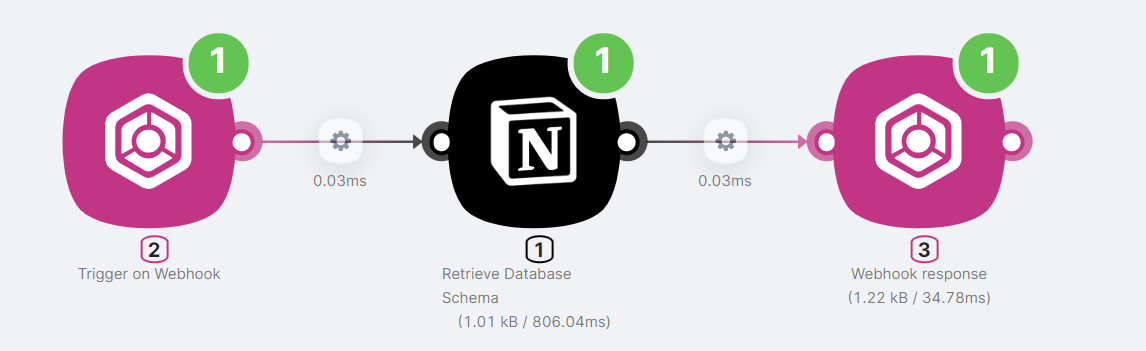
- Trigger on Webhook to initiate the scenario;
- Retrieve Database Schema to request the schema of the database;
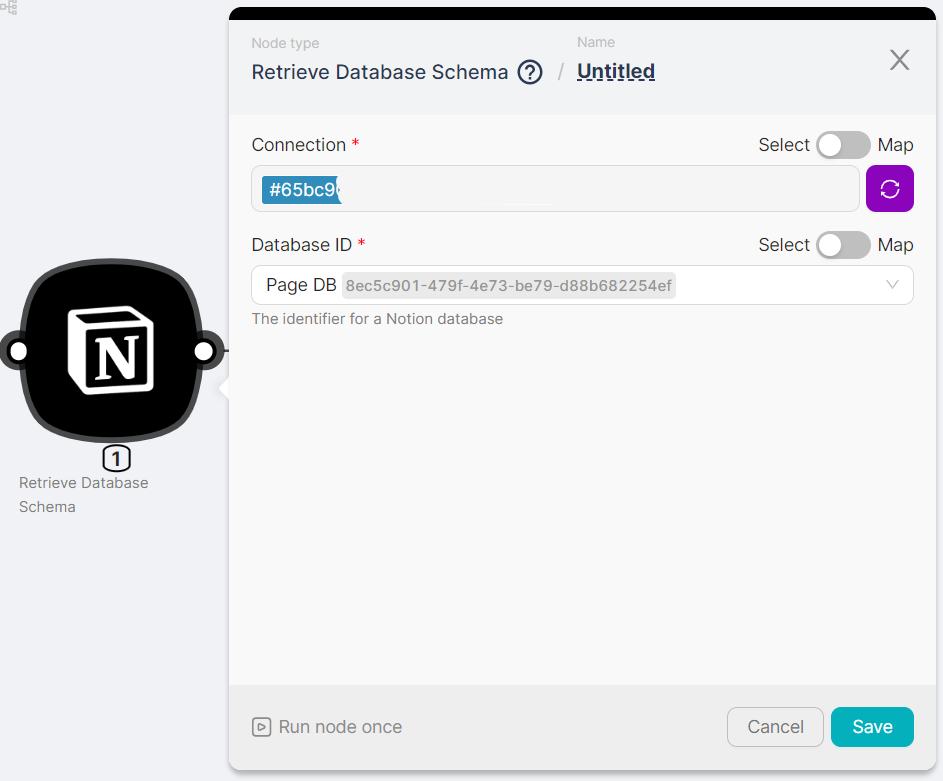
- Webhook response to receive the schema of the database.
The result of executing the scenario is obtaining the schema of the database.
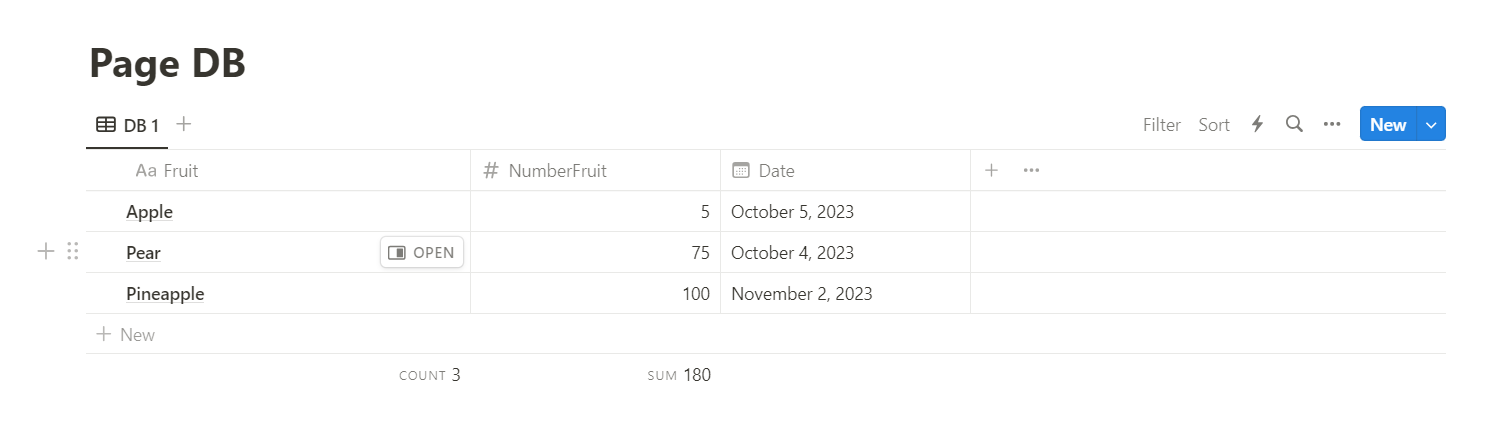
JSON
{
"archived": false,
"cover": null,
"created_by": {
"id": "2ad903a4-5149-4674-ab0e-291eb06f003a",
"object": "user"
},
"created_time": "2023-10-01T16:56:00.000Z",
"description": [],
"icon": null,
"id": "8ec5c901-479f-4e73-be79-d88b682254ef",
"is_inline": false,
"last_edited_by": {
"id": "2ad903a4-5149-4674-ab0e-291eb06f003a",
"object": "user"
},
"last_edited_time": "2023-11-01T20:13:00.000Z",
"object": "database",
"parent": {
"type": "workspace",
"workspace": true
},
"properties": {
"Date": {
"date": {},
"id": "ciW%3E",
"name": "Date",
"type": "date"
},
"Fruit": {
"id": "title",
"name": "Fruit",
"title": {},
"type": "title"
},
"NumberFruit": {
"id": "%3B%7BU%3F",
"name": "NumberFruit",
"number": {
"format": "number"
},
"type": "number"
}
},
"public_url": null,
"request_id": "852e598e-8356-4b18-a664-a76fbceddb04",
"title": [
{
"annotations": {
"bold": false,
"code": false,
"color": "default",
"italic": false,
"strikethrough": false,
"underline": false
},
"href": null,
"plain_text": "Page DB",
"text": {
"content": "Page DB",
"link": null
},
"type": "text"
}
],
"url": "https://www.notion.so/8ec5c901479f4e73be79d88b682254ef"
}
Retrieve Page Property Item
Node Description
This node is responsible for retrieving property values of the selected page.
Node Configuration
To configure the Retrieve Page Property Item node, you need to fill in the mandatory fields:
- Connection;
- Page ID, a dropdown list of pages to choose the one for which you want to retrieve a property. Pages within the accessible space are available.
- Property ID, a dropdown list of properties to choose the one whose value you want to obtain. Properties from the selected Page ID are available.
Example of Node Usage
To retrieve property values of a page using the Retrieve Page Property Item node, you need to create a scenario with nodes:
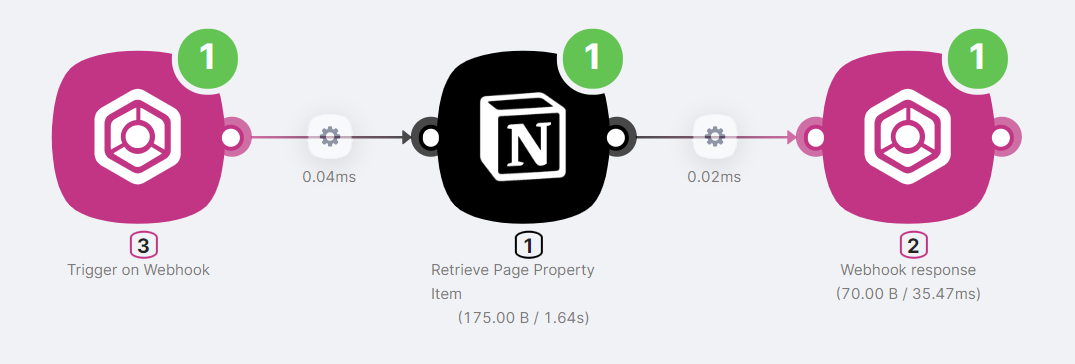
- Trigger on Webhook to initiate the scenario;
- Retrieve Page Property Item to request the property value of the page;
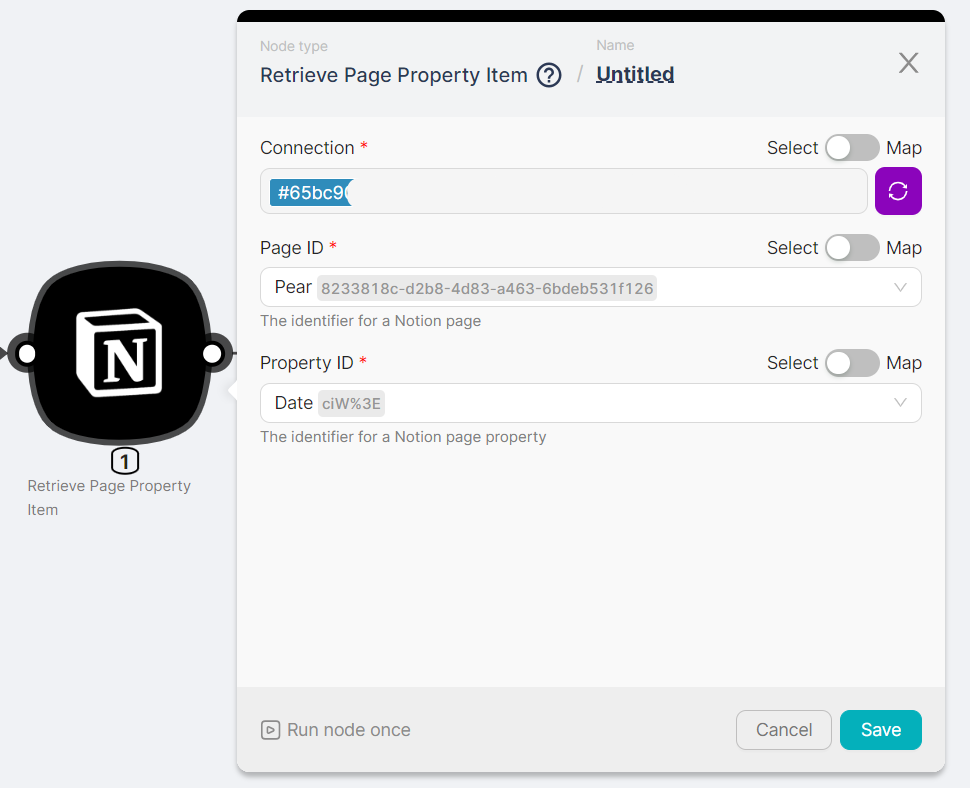
- Webhook response to receive the value of the property.
The result of executing the scenario is obtaining the value of the page's property.
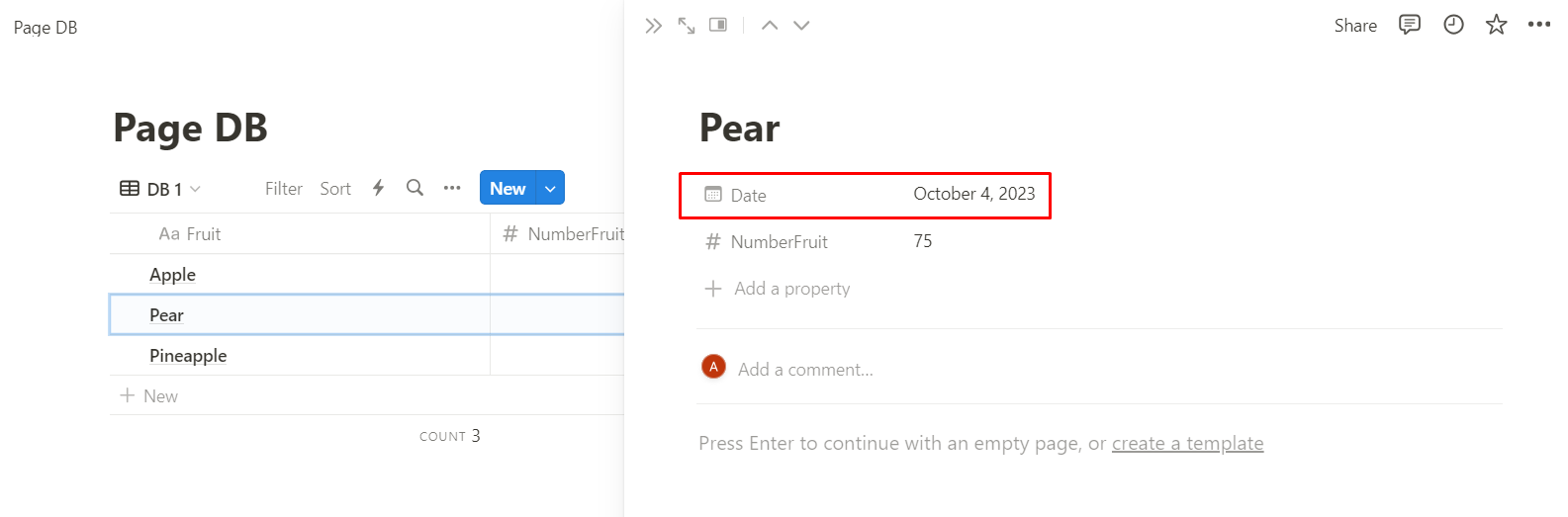
JSON
{
"date": {
"end": null,
"start": "2023-10-04",
"time_zone": null
},
"id": "ciW%3E",
"object": "property_item",
"request_id": "81b73a94-8f52-4a67-81f6-5bcbb42fc2f8",
"type": "date"
}
Update Page
Node Description
This node is responsible for updating the values of the selected page and its attributes.
Node Configuration
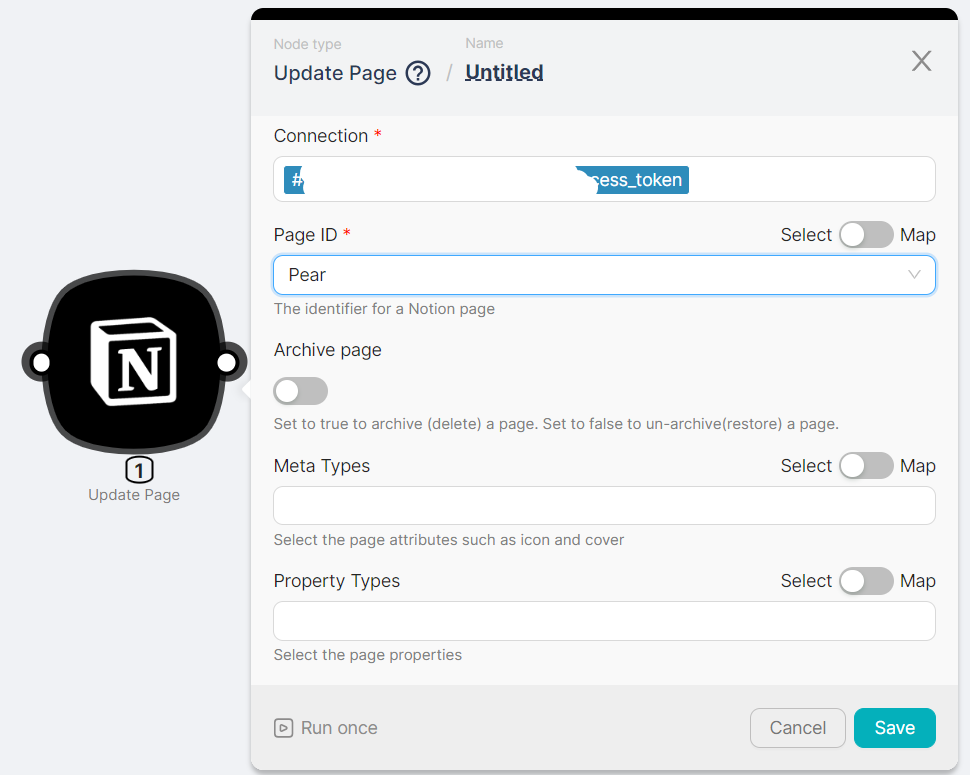
To configure the Update Page node, it is necessary to fill in the mandatory fields:
- Connection;
- Page ID, a drop-down list of pages to choose the page that needs to be modified. Pages within the accessible spaces are available;
Optional fields can be filled in:
- Archive page, a switch to delete the page;
- Meta Types, a drop-down list of values icon/cover;
- Icon Emoji, a drop-down list of emojis (only available if icon is selected in the Meta Types field);
- Cover URL, a field for entering the cover URL (only available if cover is selected in the Meta Types field);
- Property Types, fields for selecting the page's properties. When one or more properties are selected, corresponding fields for changing the selected properties are added to the node form.
Example of Node Usage
To change a page using the Update Page node, you need to create a scenario with the following nodes:
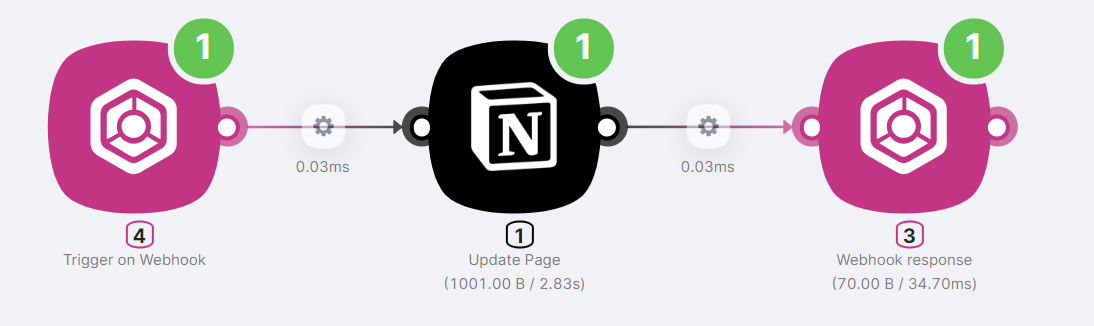
- Trigger on Webhook to trigger the scenario;
- Update Page to modify the page;
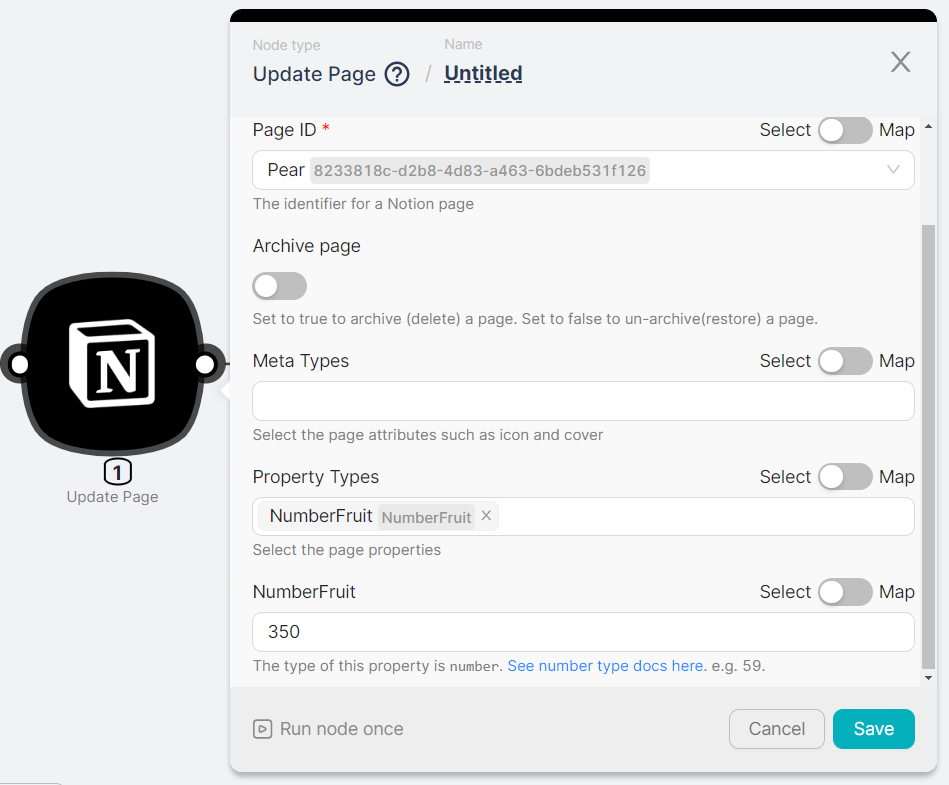
- Webhook response to get the result of executing the scenario.
The result of executing the scenario includes changing the page property and receiving a response from the executed scenario.