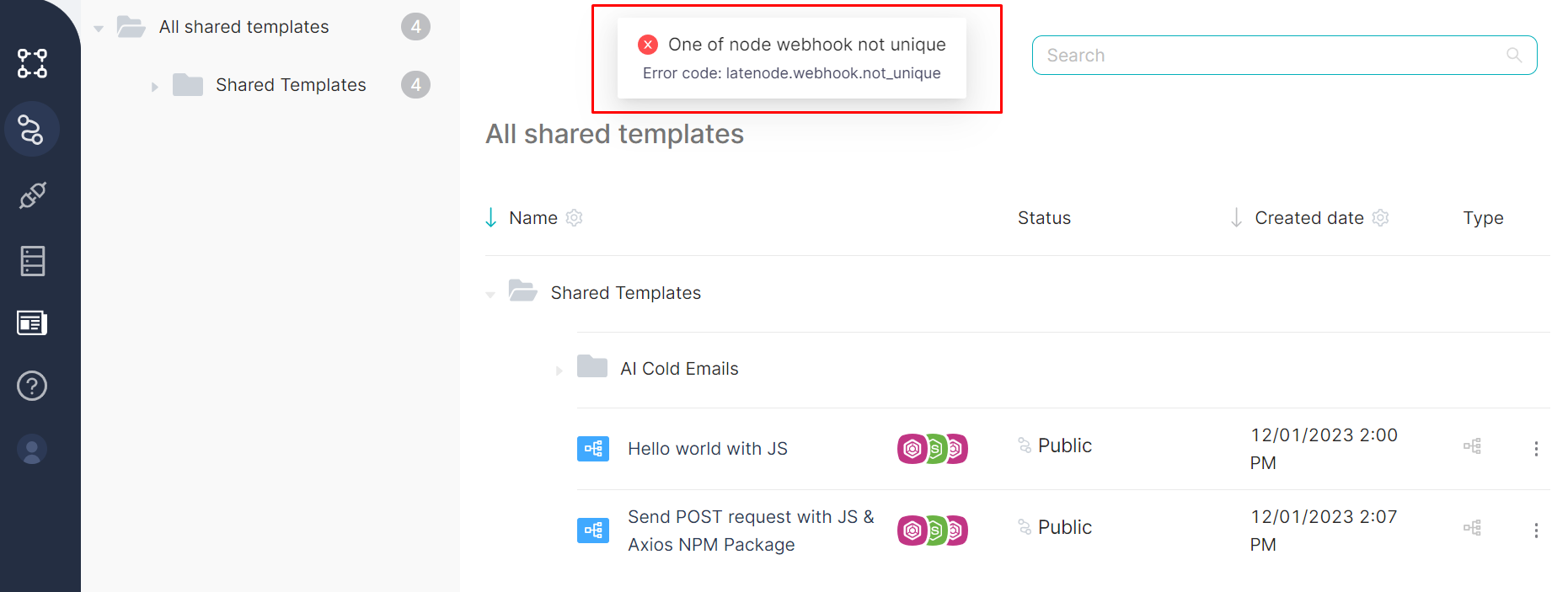11.2 Viewing and Cloning Template
Viewing scenario template
To view the scenario template, you need to:
- Click on the table row All shared templates;
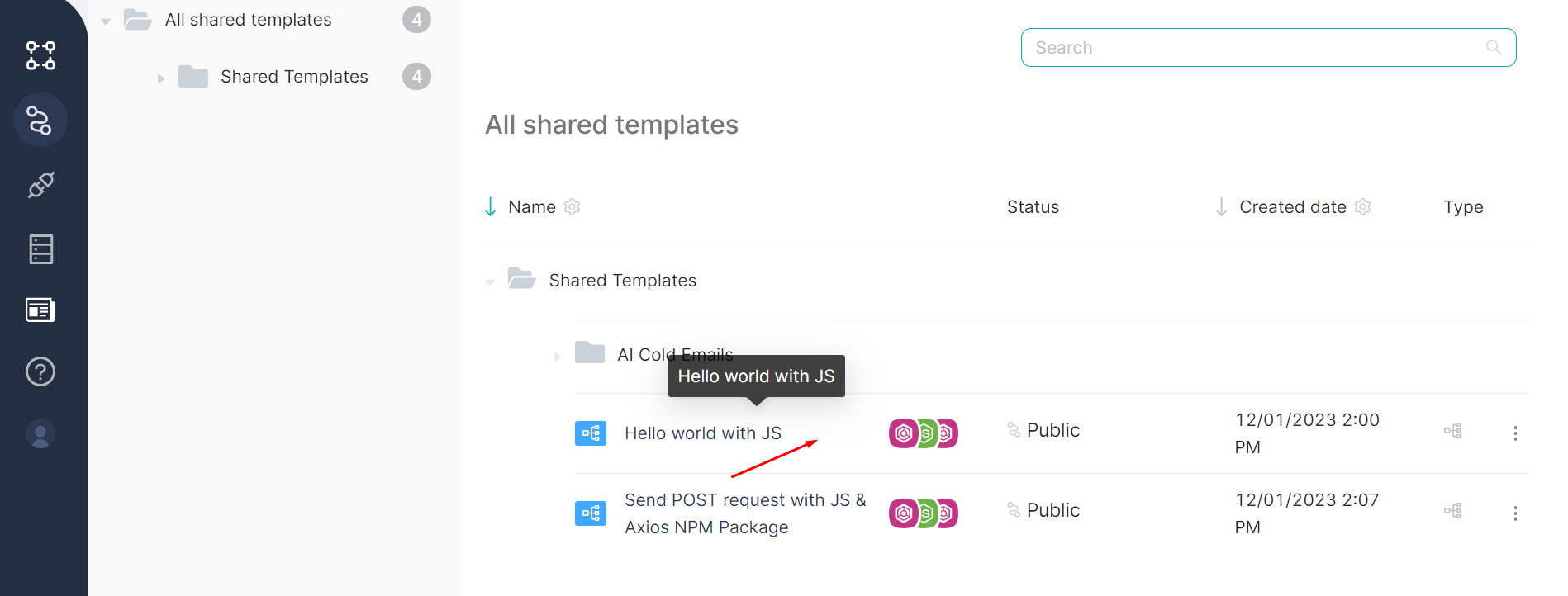
- Review the scenario template in the opened window. Viewing is available, but node and connection settings cannot be modified.
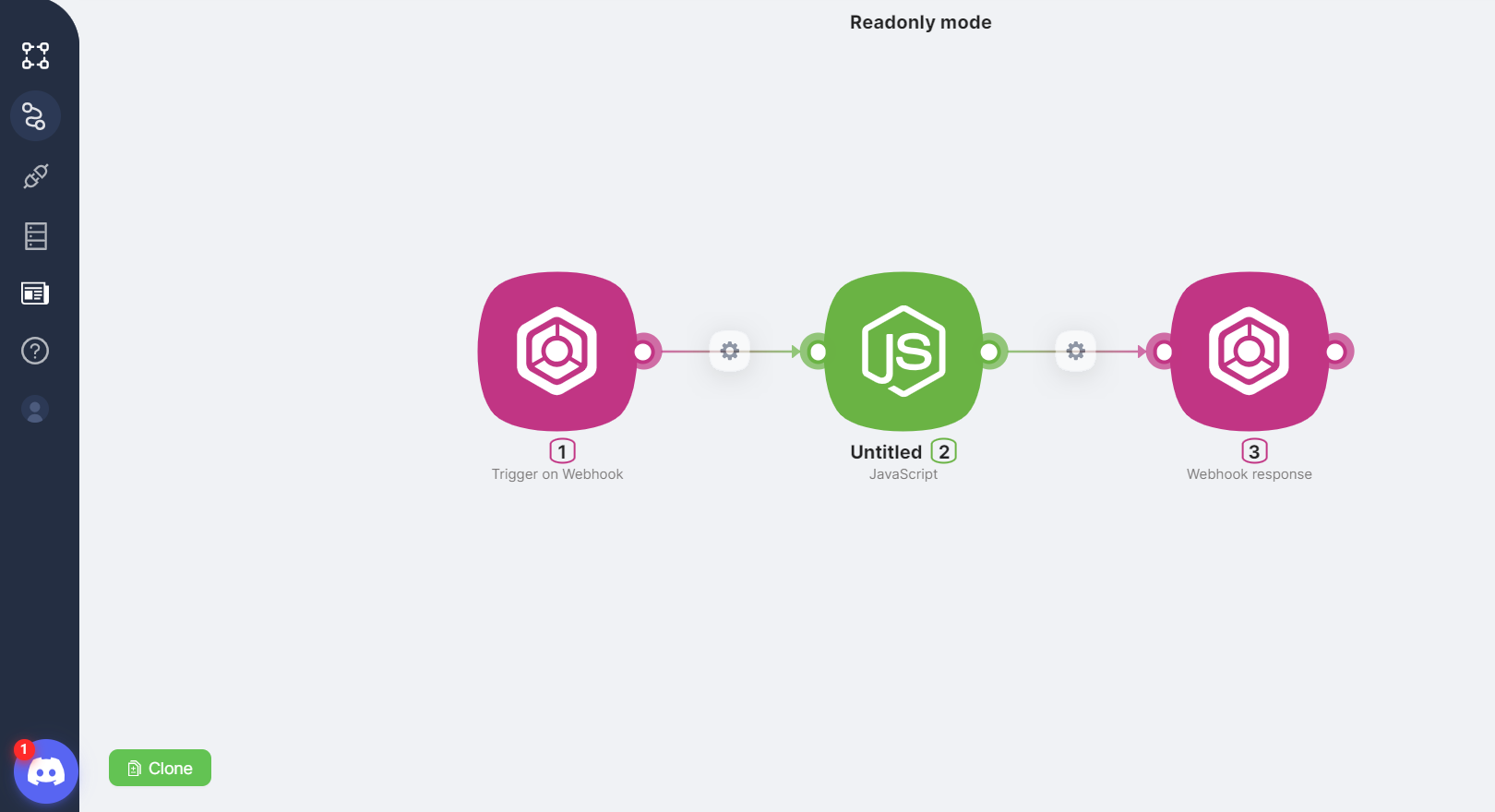
For example, you can view the JavaScript node code without the ability to edit by clicking on the node icon:
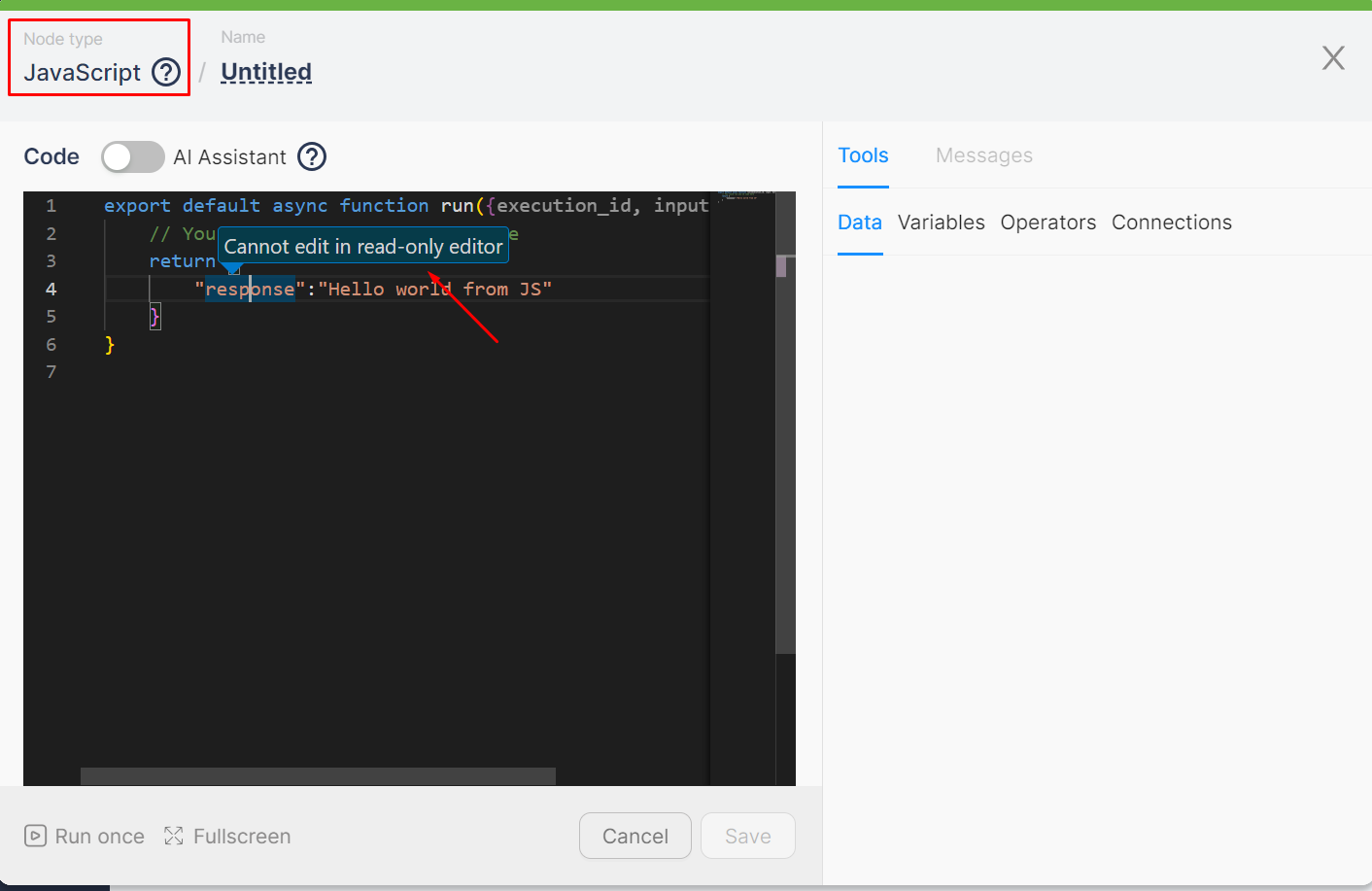
Cloning scenario template
To clone the desired scenario template, you need to:
- Click on the Clone button in the scenario template viewing mode (1) or select Clone in the menu of the All shared templates table row (2);
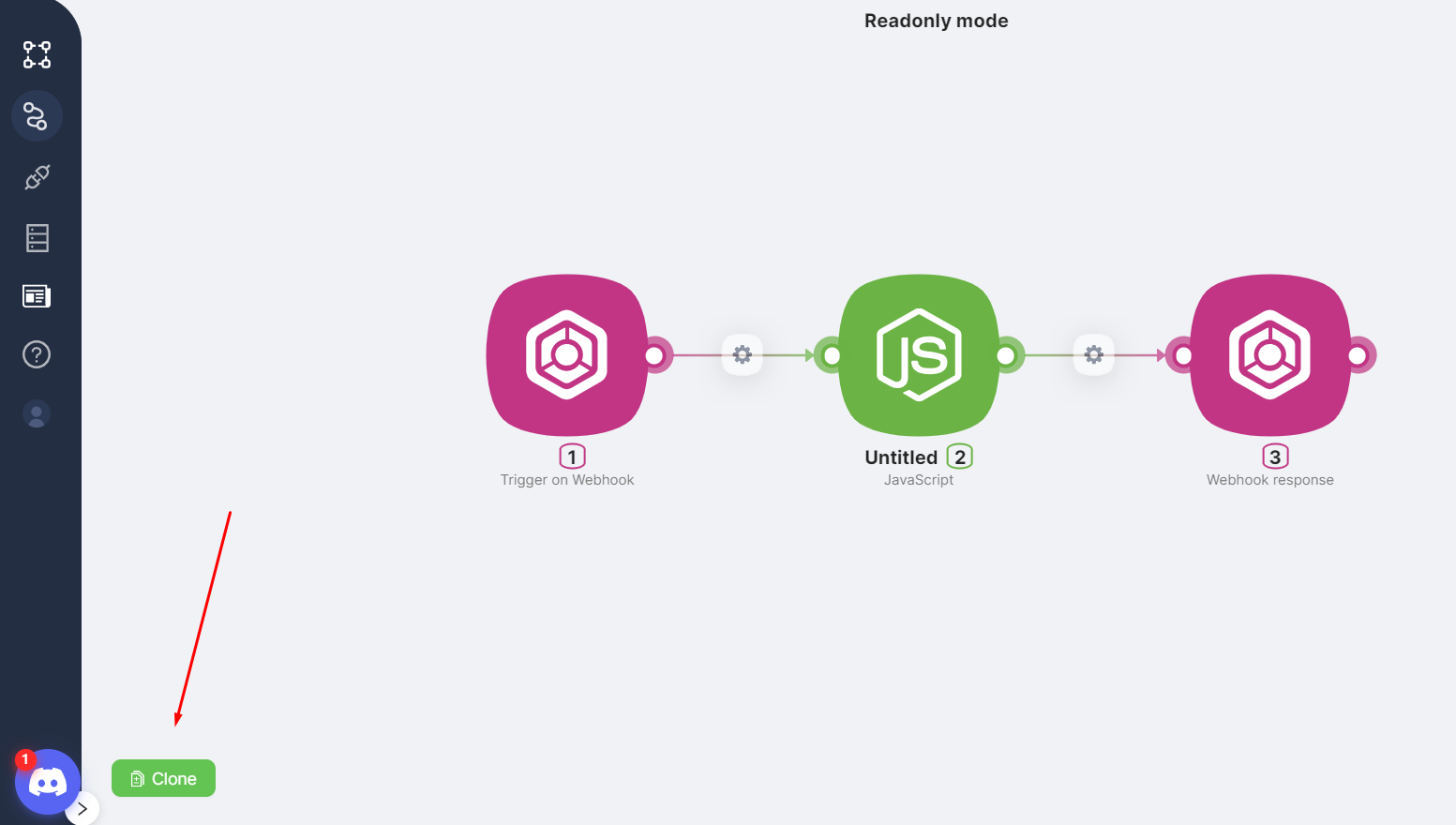
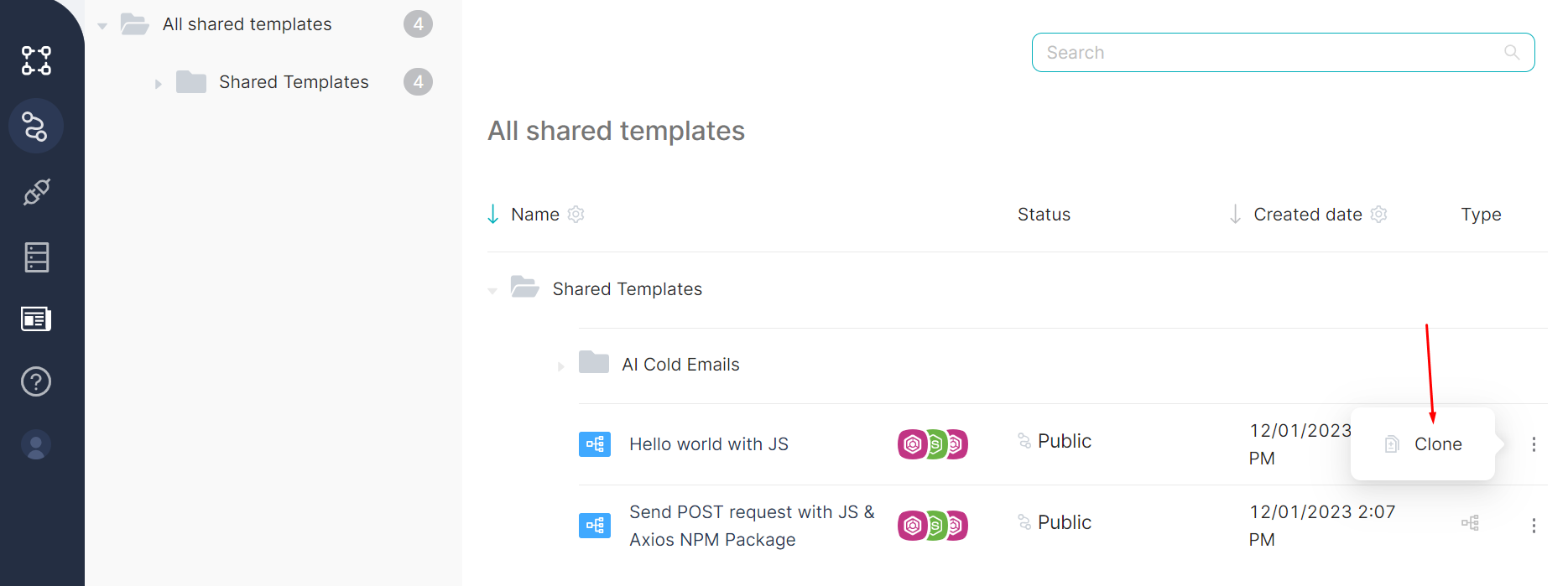
- Review the copied scenario on the opened page. If necessary, you can change the name or settings of the scenario and save the changes;
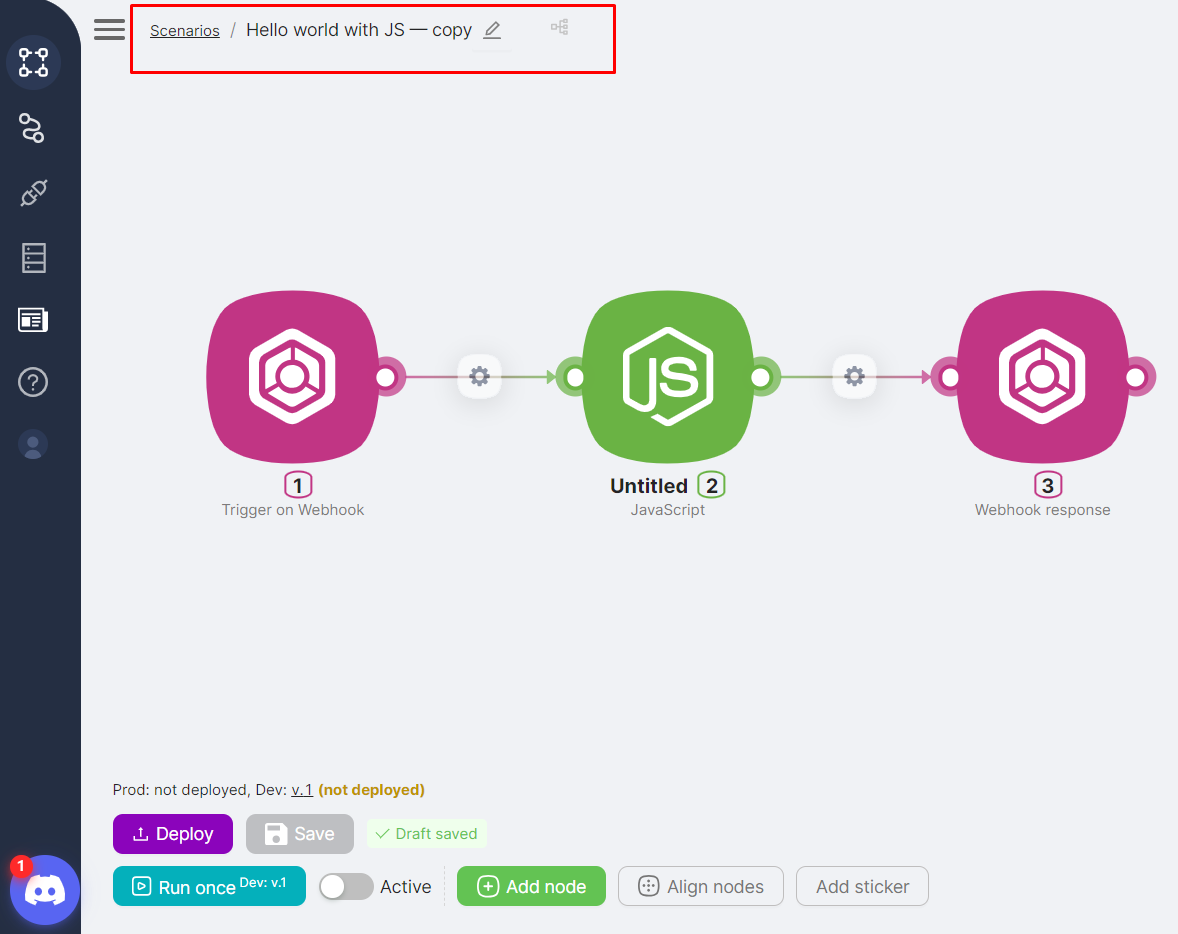
- Review the copied scenario on the Scenarios page in the All scenarios table;
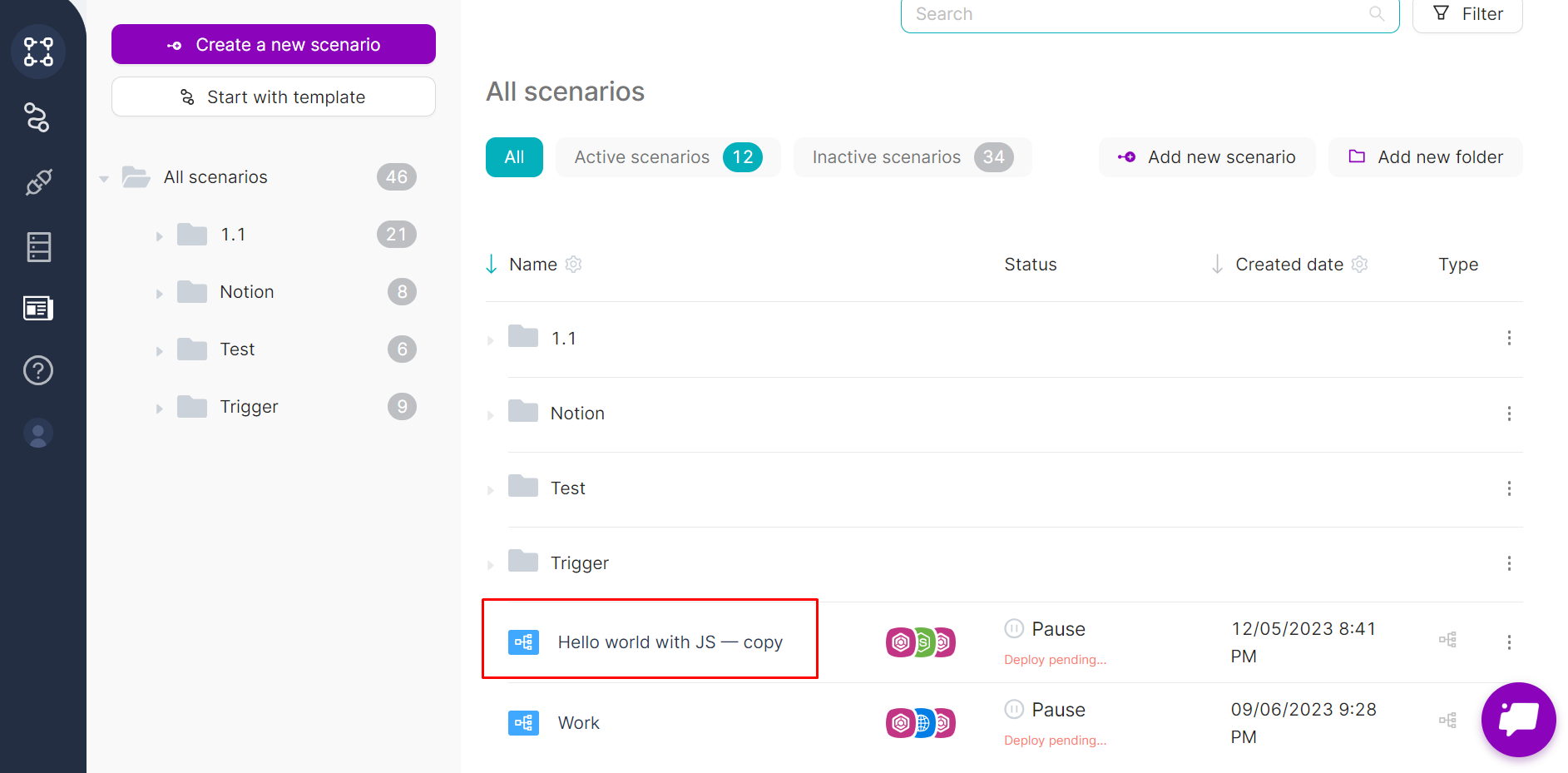
- The cloned scenario has the word Copy in the Name;
- The scenario Сreated date is the time of its cloning;
- The scenario is in an inactive Status (Pause) and is not published in the Production branch.
caution
When cloning the scenario, both the Production and Development versions of the Trigger on Webhook node URL are completely copied. If necessary, they can be replaced. If changes to the URL are not made and the same scenario is cloned again, an error will occur.