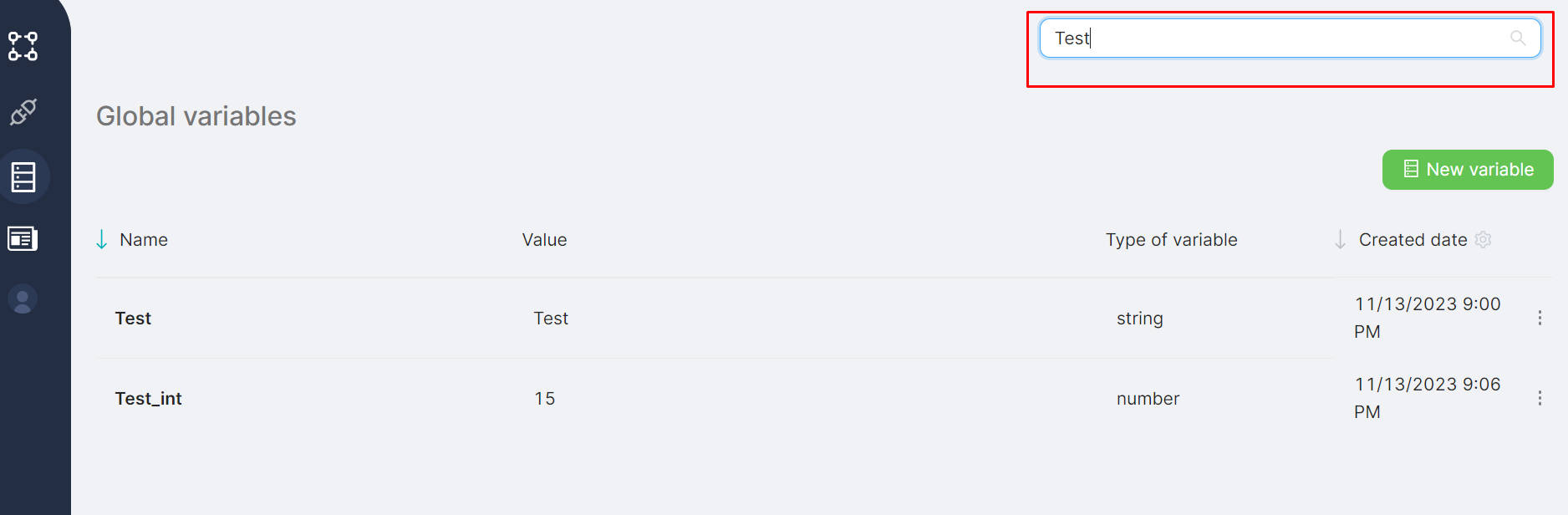09.1 Creating and Editing Variables
Creating a global variable
To add a new global variable, click the New Variable button on the page listing global variables.

After clicking the add button, a window for creating a global variable opens on the same page.
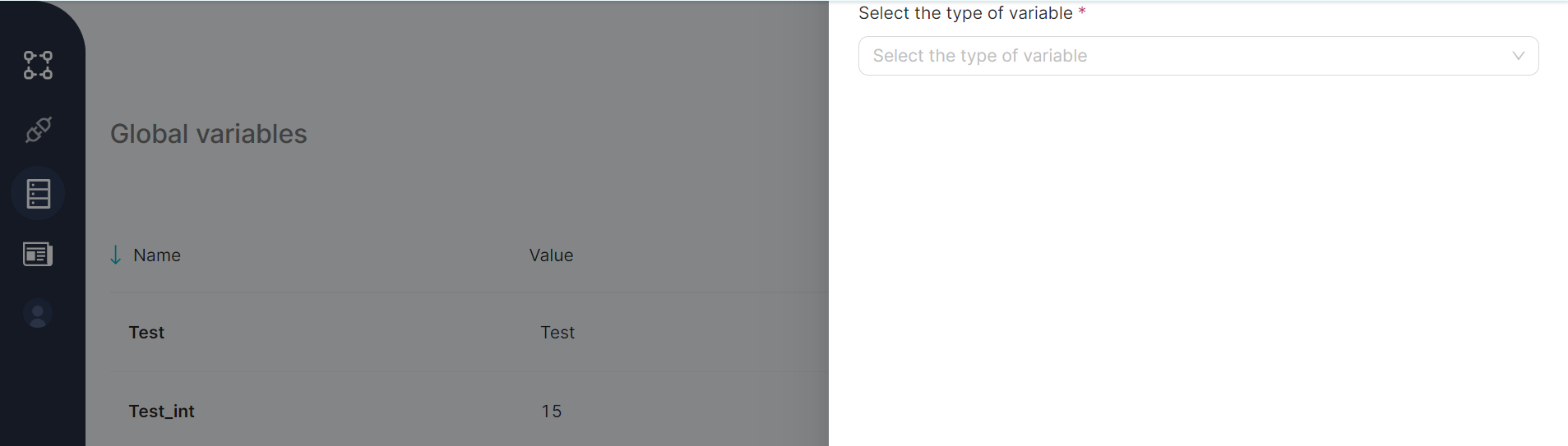
To create a variable, choose the variable type from the mandatory drop-down field Select the type of variable in the new variable window. The available values for selection are: string, number, JSON, and boolean.
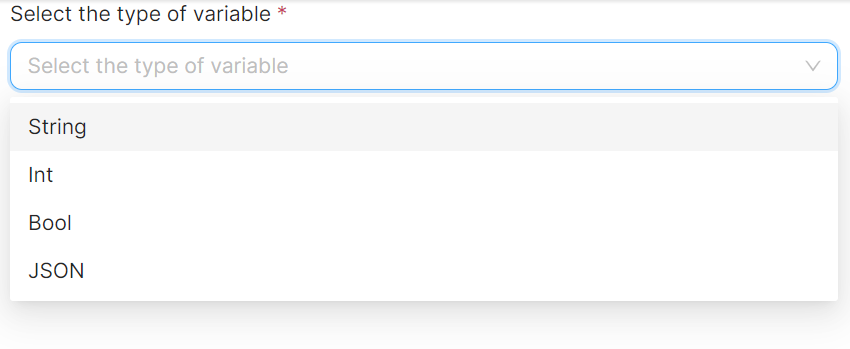
Variable Type - String, Number, JSON
If a variable of type string, number, or JSON is created, fill in the mandatory fields before clicking the Save (4) button:
- Variable name in the Name (1) field;
- Variable value (up to 32Mb for strings and JSON) in the Value (2) field;
- Indication of whether the variable can be edited from the scenario (3) (default - yes).
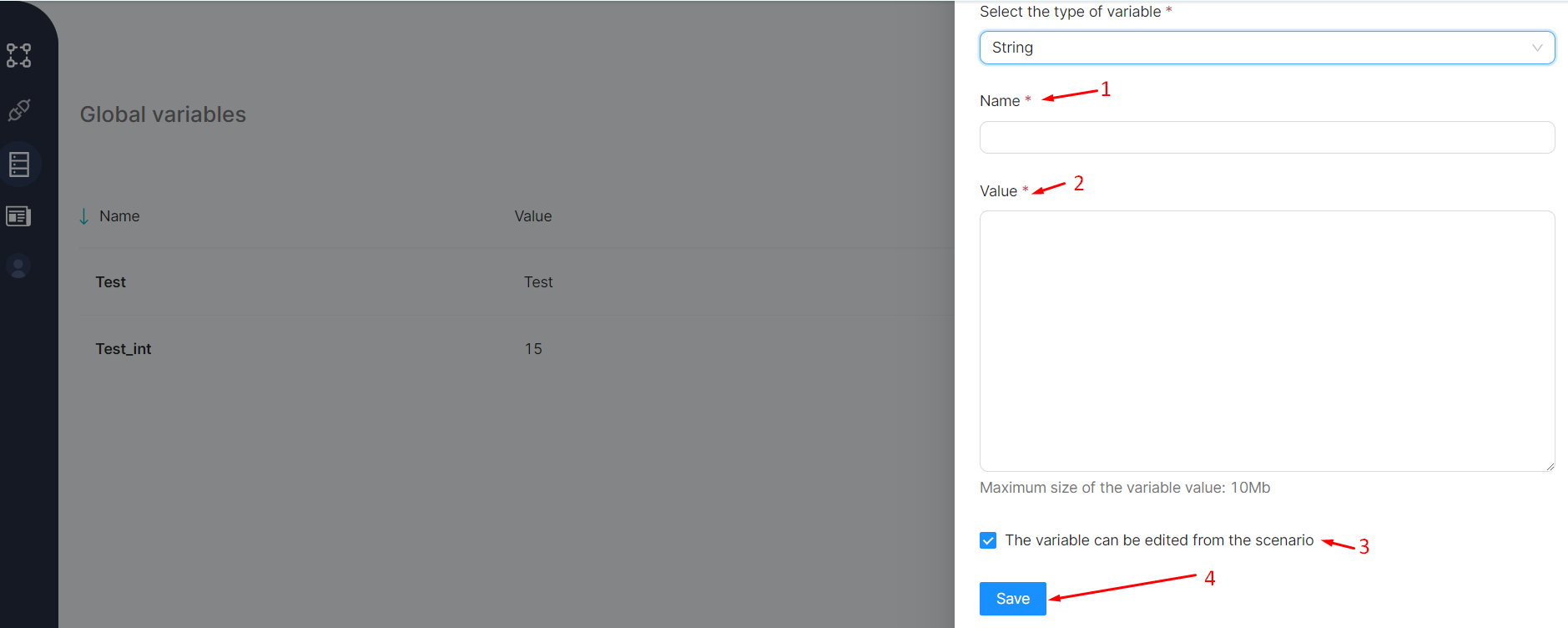
Variable Type - Boolean
If the created variable is of boolean type, fill in the mandatory fields before clicking the Save (4) button:
- Variable name in the Name (1) field;
- One of the two possible values, true or false, for the variable in the Value (2) field;
- Indication of whether the variable can be edited from the script (3) (default - yes).

Editing a global variable
To modify a global variable, click the Edit (2) button in the menu of the variable's row (1) in the global variables table.

After clicking the edit button, a window for changing the selected global variable opens on the same page. The variable parameters are filled in the corresponding fields and are available for modification.
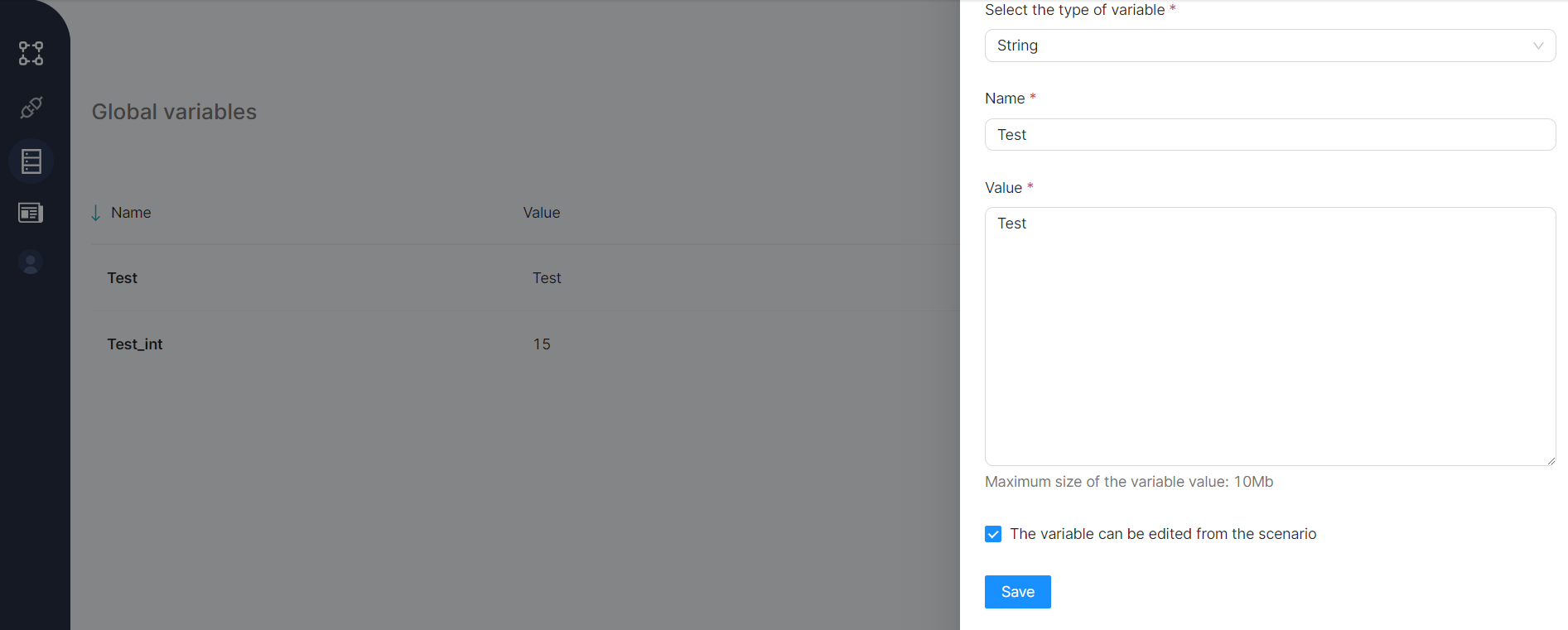
All Global Variables
Existing global variables are accessible for review on the Global Variables page in the corresponding table.

- (1) The name of the global variable is in the Name column;
- (2) The value of the global variable is in the Value column. The maximum size of the variable's value (string or JSON) is 32MB;
- (3) The variable type is in the Type of variable column. Variables can be a string, number, JSON, or a boolean value (true/false);
- (4) The creation date of the global variable is in the Creation Date column. Using the gear icon, the column can be reconfigured to display the modification date instead of the creation date;
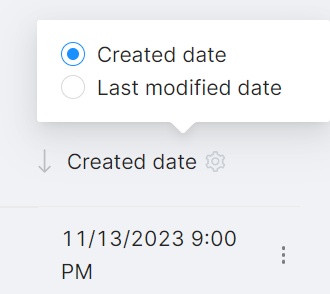
- Menu (5) available for each row allowing:
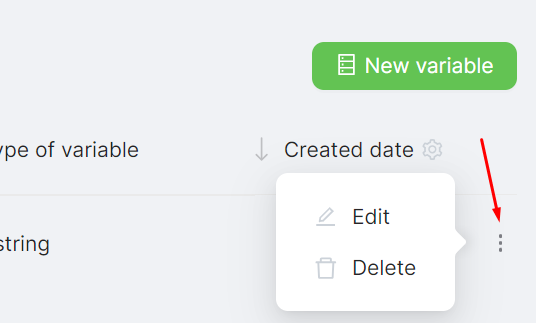
Edit the global variable;
Delete the global variable.
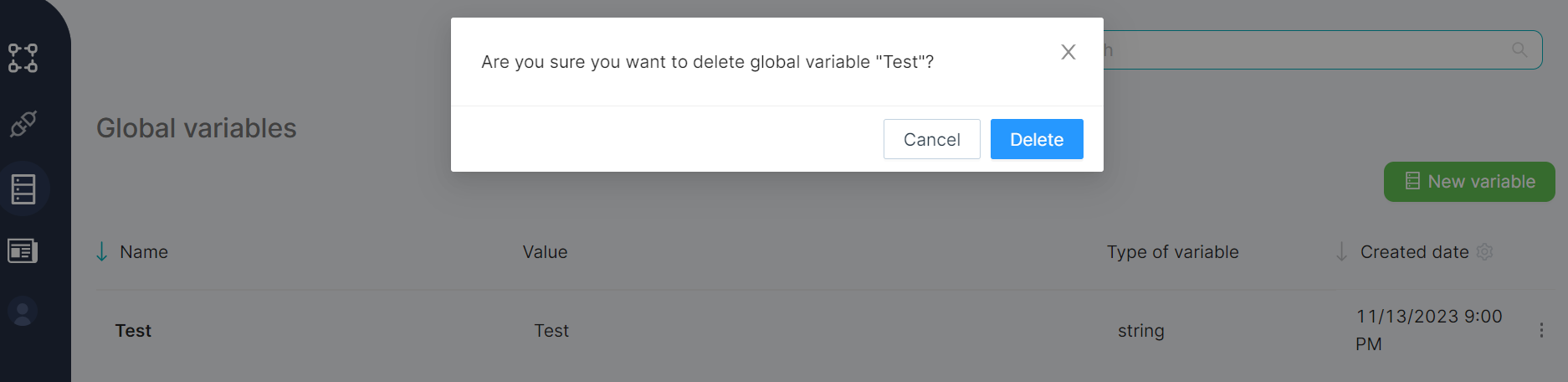
Upon clicking the Delete button and confirming the action in the modal window, the variable will be permanently deleted.
For ease of viewing and managing variables, a filter is available at the top of the global variables page. The test filter allows entering the desired variable name value.